| App Name | Samsung Smart Switch Mobile |
| Developer | Samsung Electronics Co., Ltd. |
| Category | Tools |
| Size | 24.3 MB |
| Latest Version | 9.5.03.0 |
| Available on |
Transferring your data from your old phone to your new Samsung Galaxy device is a breeze with the Samsung Smart Switch Mobile app. This powerful tool ensures you can seamlessly migrate all your important content, making your transition to a new device smooth and hassle-free.
Features:
- Transfer all your content from your old phone to your new Galaxy device effortlessly.
- Compatible with a wide range of devices, including iOS, Android, and PC, ensuring you can move your data regardless of your previous phone's operating system.
- Offers multiple transfer methods to suit your preferences and needs.
- Available for free download and designed to be user-friendly, making the transfer process simple and straightforward.
If you encounter issues downloading the app from the Google Play Store, try rebooting your phone, then navigate to Settings → Apps → Google Play Store → Clear cache and data. After clearing the cache and data, attempt to download the app again.
Samsung Smart Switch gives you the freedom to move a variety of data to your new Galaxy device, including contacts, music, photos, calendar, text messages, device settings, and more. Additionally, Smart Switch helps you find your favorite apps or suggests similar ones on Google Play, ensuring your new device feels just like home.
Who can transfer?
- Android owners:
- Wireless transfer: Requires Android 4.0 or higher.
- Wireless transfers from a compatible Android device to a Galaxy device: Requires Android 4.0 or higher. Note that non-Samsung devices with Android versions lower than 6.0 can only connect with Galaxy devices that support a mobile AP.
- Wired transfer: Requires Android 4.3 or higher, a charger cable, and a USB connector.
- iOS owners:
- Wired transfer from your iOS device to your Galaxy: Requires iOS 5.0 or above, an iOS device cable (lightning or 30 pin), and a USB connector.
- Import from iCloud: Requires iOS 4.2.1 or higher and an Apple ID.
- PC/Mac transfer using iTunes: Requires Smart Switch PC/Mac software – Get started at http://www.samsung.com/smartswitch.
- Windows Mobile owners:
- Wireless transfers: Requires Windows OS 10.
- For more information and step-by-step directions, visit http://www.samsung.com/smartswitch.
What can be transferred?
- Contacts, calendar (device content only), messages, photos, music (DRM-free content only, not supported for iCloud), videos (DRM-free content only), call logs, memos, alarms, Wi-Fi settings, wallpapers, documents, app data (Galaxy devices only), and home layouts (Galaxy devices only).
- App data and home layouts can be sent by upgrading your Galaxy device to M OS (Galaxy S6 or higher).
Which devices are supported?
- Galaxy: Recent Galaxy mobile devices and tablets (from Galaxy S2). Note that for Galaxy S2, older OS (GB/ICS) versions may cause incompatibility. If your S2 does not work properly, please try after a firmware update.
- Other Android devices: HTC, LG, Sony, Huawei, Lenovo, Motorola, PANTECH, Panasonic, Kyocera, NEC, SHARP, Fujitsu, Xiaomi, Vivo, OPPO, Coolpad (DazenF2), RIM (Priv), YotaPhone, ZTE (Nubia Z9), Gionee, LAVA, MyPhone (My28s), Cherry Mobile, Google (Pixel/Pixel2).
Note that due to compatibility issues, it may not be possible to install and use Smart Switch on certain devices. To transfer data, both devices must have a minimum of 500 MB free space in their internal memory. If using a wired connection, your device must support the 'Transferring media files (MTP)' USB option. For non-Samsung devices that constantly disconnect from the wireless network, go to Advanced Wi-Fi on your device, turn off the “Wi-Fi initialize” and “Disconnect low Wi-Fi signal” options, and try again. (These options may not be available, depending on your device manufacturer and OS version.)
Application permissions:
The following permissions are required for the app service:
- Required permissions:
- Phone: Used to confirm your phone number.
- Call logs: Used to transfer call log data.
- Contacts: Used to transfer contacts data.
- Calendar: Used to transfer calendar data.
- SMS: Used to transfer SMS data.
- Storage: Used to save the files necessary for data transfer.
- Microphone: Used for high-frequency audio when searching for Galaxy devices.
- Bluetooth: Used to search for nearby Galaxy devices using Bluetooth.
- Location: Used to connect to devices using Wi-Fi Direct, which makes your location available to nearby devices.
If your system software version is lower than Android 6.0, please update the software to configure App permissions. Previously allowed permissions can be reset on the Apps menu in device settings after the software update.
-
 Marvel Rivals Season 1 Release Date Revealed
Marvel Rivals Season 1 Release Date Revealed
-
 Honkai: Star Rail Update Unveils Penacony Conclusion
Honkai: Star Rail Update Unveils Penacony Conclusion
-
 Announcing Path of Exile 2: Guide to Sisters of Garukhan Expansion
Announcing Path of Exile 2: Guide to Sisters of Garukhan Expansion
-
 Sonic Racing: CrossWorlds Characters and Tracks Revealed for Upcoming Closed Network Test
Sonic Racing: CrossWorlds Characters and Tracks Revealed for Upcoming Closed Network Test
-
 Ubisoft Cancels Assassin's Creed Shadows Early Access
Ubisoft Cancels Assassin's Creed Shadows Early Access
-
 Optimal Free Fire Settings for Headshot Mastery
Optimal Free Fire Settings for Headshot Mastery