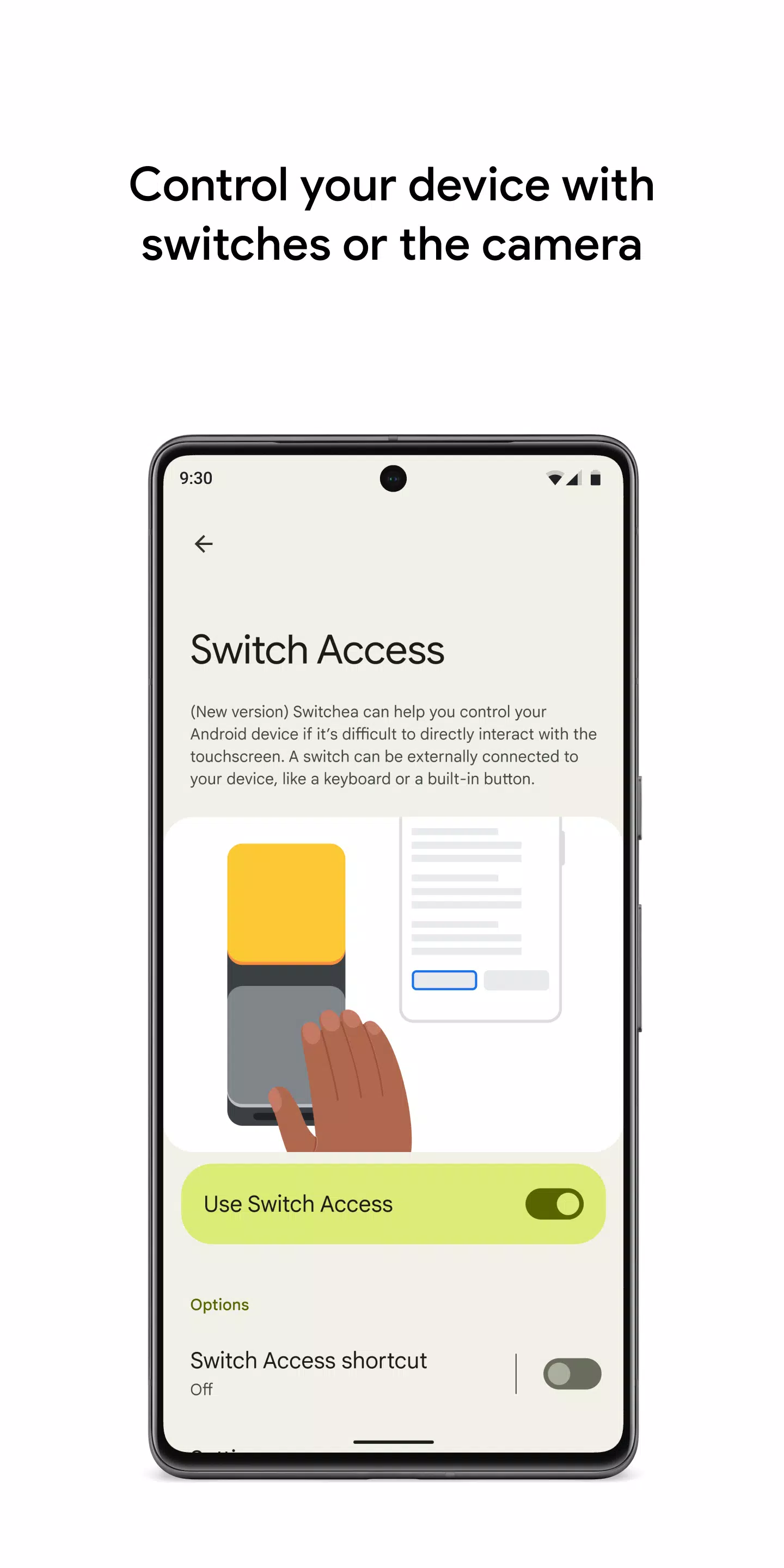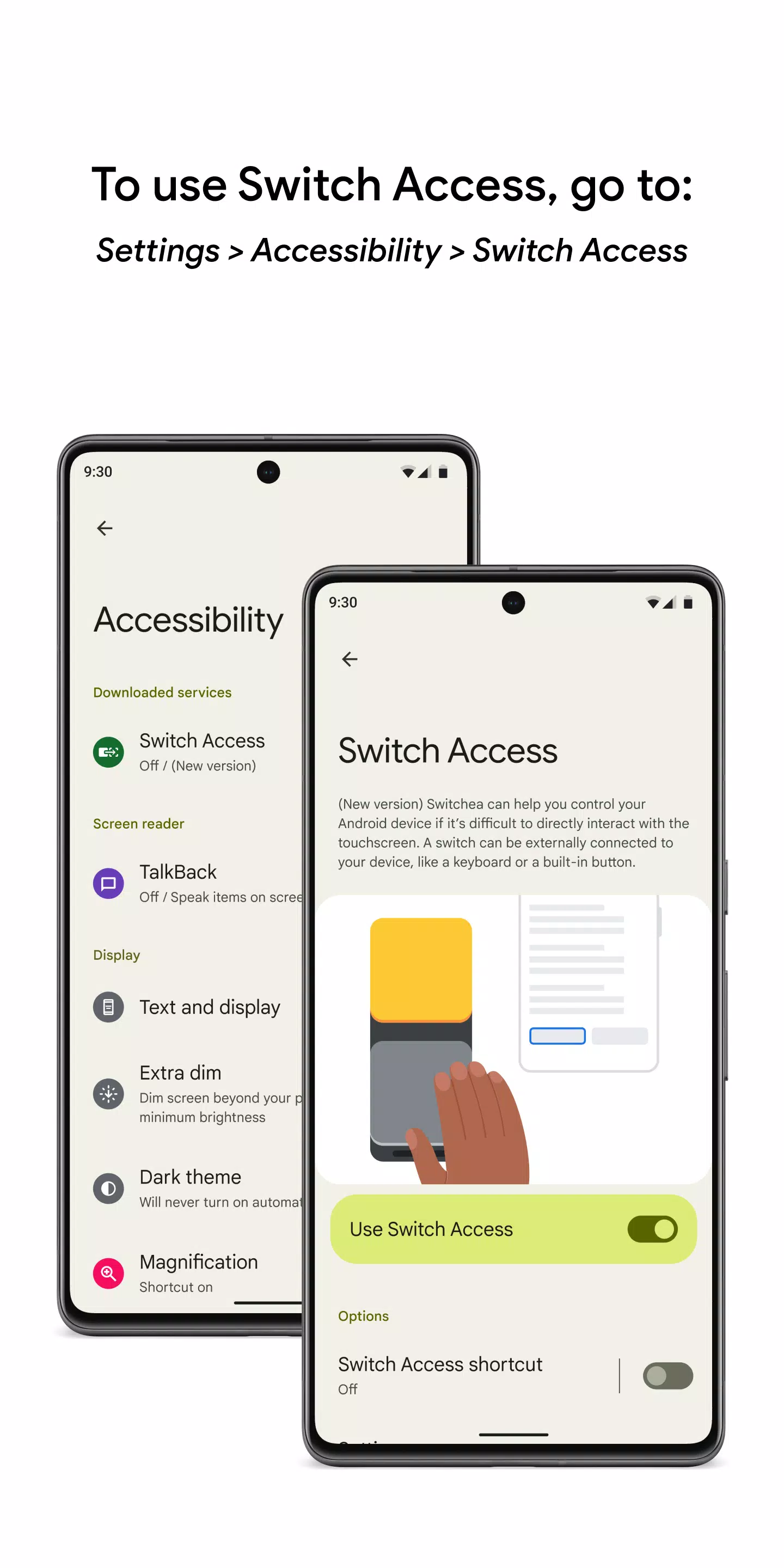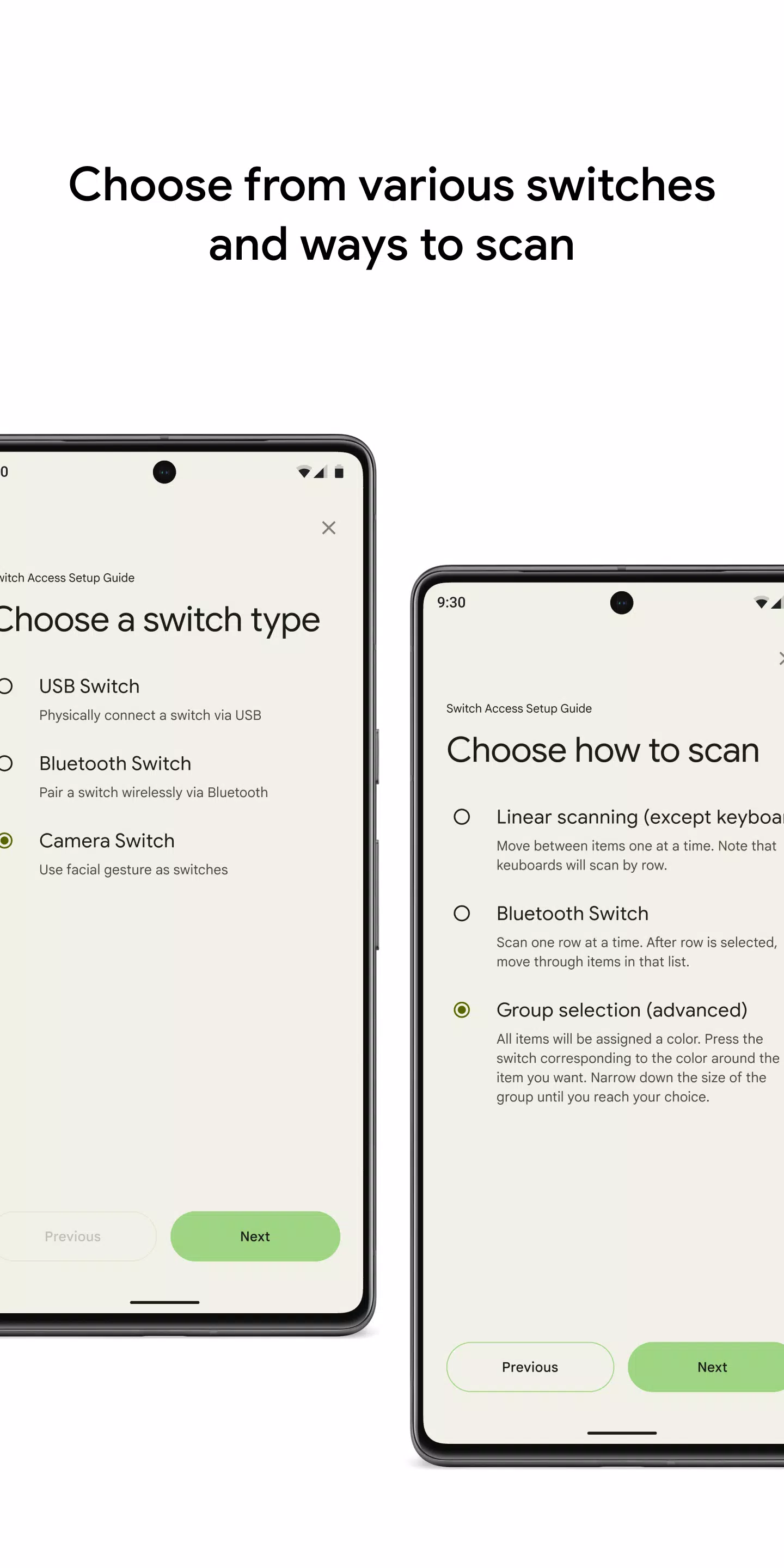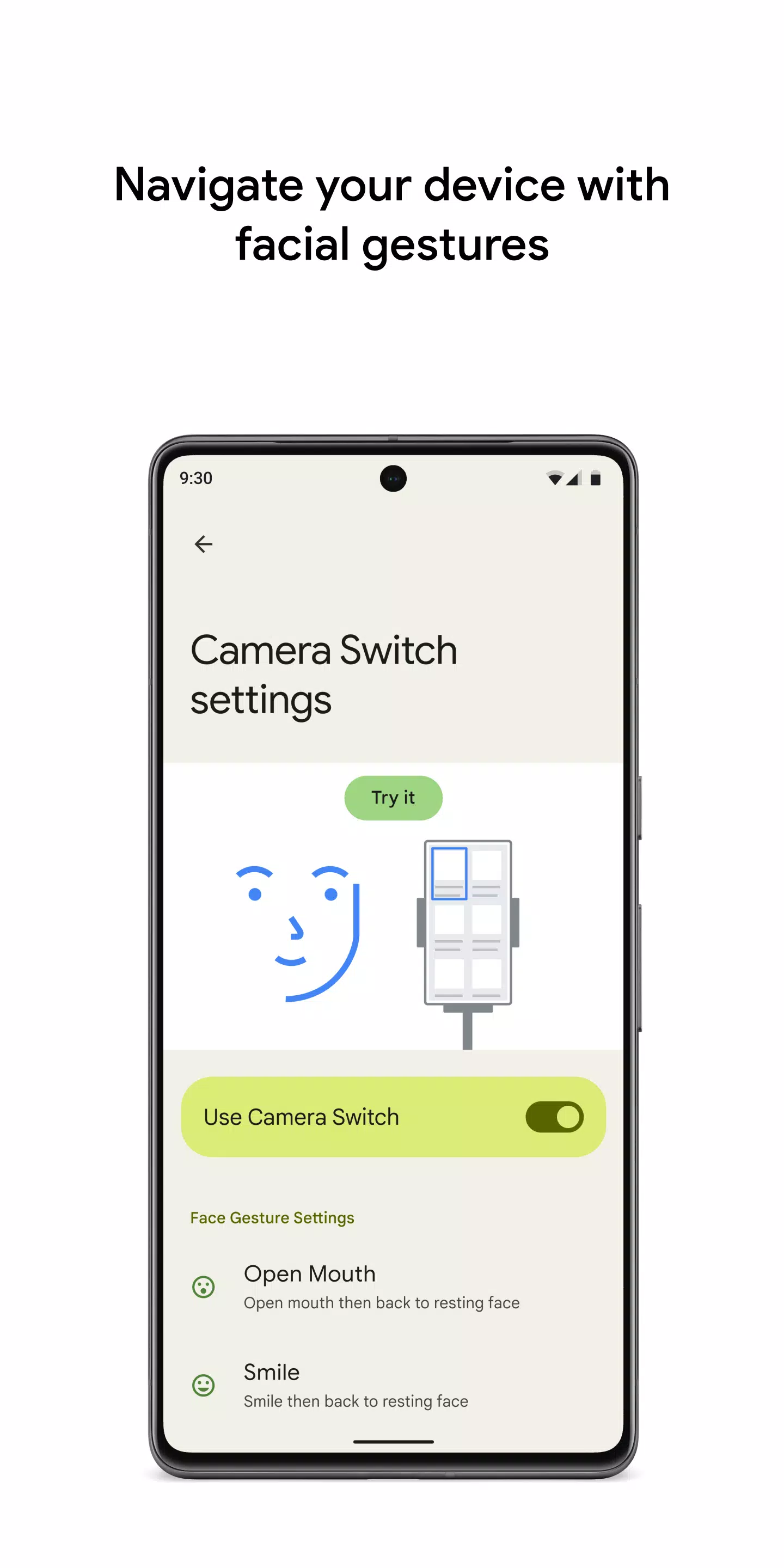
| App Name | Switch Access |
| Developer | Google LLC |
| Category | Tools |
| Size | 10.5 MB |
| Latest Version | 1.15.0.647194712 |
| Available on |
Control your device effortlessly with switches or the front camera, enhancing your accessibility to your phone or tablet. Switch Access allows you to navigate, select items, scroll, and enter text, making it an invaluable tool if you're unable to interact directly with your device's touchscreen.
Getting Started with Switch Access
To begin using Switch Access, follow these steps:
- Open your device's Settings app.
- Navigate to Accessibility > Switch Access.
Setting Up a Switch
Switch Access utilizes a scanning method to highlight items on your screen until you select your desired option. You have several types of switches to choose from:
Physical switches:
- USB or Bluetooth switches, such as buttons or keyboards.
- On-device switches, like volume buttons.
Camera switches:
- Use facial gestures like opening your mouth, smiling, or raising your eyebrows.
- Look left, right, or up to control your device.
Scanning Your Device
Once your switch is set up, you can start scanning and interacting with your device's screen in various ways:
- Linear scanning: Move through items one at a time.
- Row-column scanning: Scan one row at a time, then select items within that row.
- Point scanning: Use moving lines to pinpoint a specific location on the screen, then press "Select".
- Group selection: Assign switches to different color groupings. Items on the screen are color-coded, and you press the switch corresponding to the color around the item you want to select, narrowing down until you reach your choice.
Using the Menus
Upon selecting an element, a menu appears with various interaction options like select, scroll, copy, paste, and more. Additionally, there's a top-screen menu to help you navigate your device, allowing you to access notifications, return to the home screen, adjust volume, and perform other functions.
Navigating with Camera Switches
Camera Switches enable you to navigate your phone using facial gestures detected by the front camera. You can browse or select apps effortlessly. Customize the sensitivity and duration of each gesture to suit your needs.
Recording Shortcuts
Record and assign touch gestures such as pinching, zooming, scrolling, swiping, and double tapping to a switch or a menu. This feature allows you to initiate frequent or complex actions with just one switch, for instance, recording a gesture to swipe left twice and turn two pages of an ebook.
Permissions Notice
- Accessibility Service: As an accessibility service, this app can observe your actions, retrieve window content, and monitor text that you type.
By leveraging these features, you can enhance your interaction with your Android device, making it more accessible and user-friendly.
-
 Marvel Rivals Season 1 Release Date Revealed
Marvel Rivals Season 1 Release Date Revealed
-
 Honkai: Star Rail Update Unveils Penacony Conclusion
Honkai: Star Rail Update Unveils Penacony Conclusion
-
 Announcing Path of Exile 2: Guide to Sisters of Garukhan Expansion
Announcing Path of Exile 2: Guide to Sisters of Garukhan Expansion
-
 Sonic Racing: CrossWorlds Characters and Tracks Revealed for Upcoming Closed Network Test
Sonic Racing: CrossWorlds Characters and Tracks Revealed for Upcoming Closed Network Test
-
 Ubisoft Cancels Assassin's Creed Shadows Early Access
Ubisoft Cancels Assassin's Creed Shadows Early Access
-
 Optimal Free Fire Settings for Headshot Mastery
Optimal Free Fire Settings for Headshot Mastery