Call of Duty: Black Ops 6: Grainy and Blurry Visuals Explained

When diving into a premium AAA game like *Call of Duty*, players naturally expect top-notch visuals. However, if you're finding that *Black Ops 6* appears grainy and blurry, it can detract from your gaming experience and make it tougher to spot enemies. Here's a comprehensive guide on how to enhance the visual quality of *Call of Duty: Black Ops 6*.
Table of contents
Why Does Black Ops 6 Look Grainy & Blurry? AnsweredHow to Turn Off Blur in Call of Duty: Black Ops 6How to Reduce Grain and Improve Clarity in Black Ops 6How to Improve Black Ops 6 Image Details and Textures
Why Does Black Ops 6 Look Grainy & Blurry? Answered
If Black Ops 6 looks grainy and blurry on your system, even after ensuring your console outputs at the highest resolution your monitor supports, the issue likely stems from in-game settings. Even if you've previously adjusted these settings, updates can sometimes revert them to default. The key settings affecting image quality are located in the graphics menu under the Display, Quality, and View tabs. The Quality tab, in particular, contains crucial adjustments for improving how Black Ops 6 appears.
How to Turn Off Blur in Call of Duty: Black Ops 6
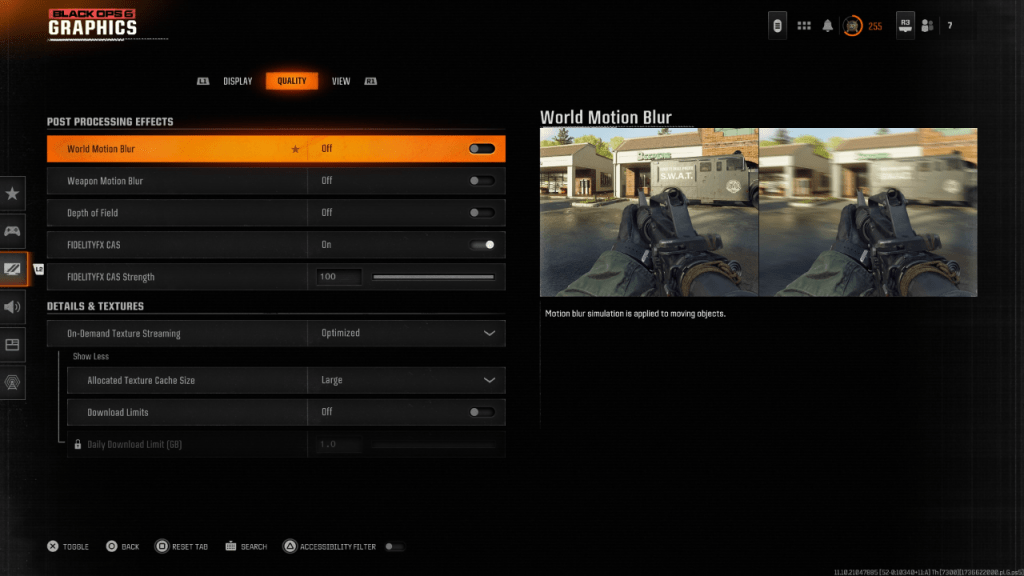 For a more cinematic feel, games often include Motion Blur and Depth of Field effects, mimicking real camera lens behavior for a film-like experience. While this can enhance immersion in narrative-driven games, these effects can blur the screen in fast-paced shooters like Call of Duty: Black Ops 6, making it challenging to track targets.
For a more cinematic feel, games often include Motion Blur and Depth of Field effects, mimicking real camera lens behavior for a film-like experience. While this can enhance immersion in narrative-driven games, these effects can blur the screen in fast-paced shooters like Call of Duty: Black Ops 6, making it challenging to track targets.
To disable these effects, follow these steps:
- Navigate to the graphics settings and select the Quality tab.
- Scroll to Post Processing Effects.
- Turn off World Motion Blur, Weapon Motion Blur, and Depth of Field.
How to Reduce Grain and Improve Clarity in Black Ops 6
Even after adjusting blur settings, you might still notice graininess. This could be due to improper gamma and brightness settings. Go to the Display tab in Black Ops 6's graphics settings and adjust the Gamma/Brightness slider until the Call of Duty logo in the center panel is barely visible. A setting of 50 often works well, but you may need to fine-tune based on your display.
Next, in the Quality tab, ensure FIDELITYFX CAS is enabled. This activates AMD's FidelityFX Contrast Adaptive Sharpening, enhancing scene clarity. The default strength is 50/100, but you can increase it to 100 for even sharper visuals if needed. If image quality remains subpar, On-Demand Texture Streaming might be the culprit.
How to Improve Black Ops 6 Image Details and Textures
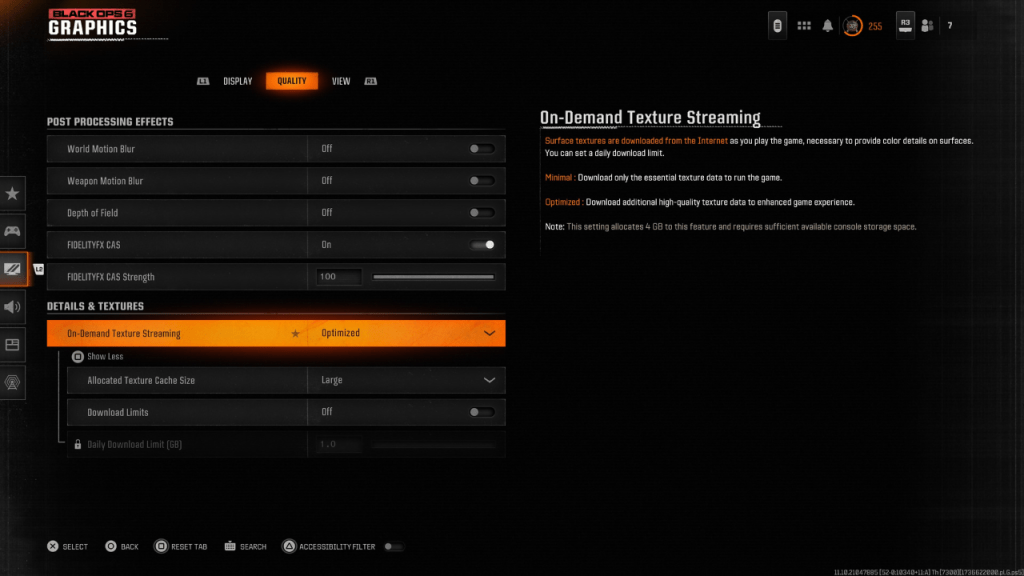 To manage the large file sizes of modern Call of Duty titles, Black Ops 6 uses On-Demand Texture Streaming, which downloads textures in real-time. While this saves space on your device, it can compromise image quality.
To manage the large file sizes of modern Call of Duty titles, Black Ops 6 uses On-Demand Texture Streaming, which downloads textures in real-time. While this saves space on your device, it can compromise image quality.
To optimize this feature for better visuals, go to the Quality tab and select Details & Textures. Set On-Demand Texture Streaming to Optimized to download higher quality textures. Then, press the button to "Show More" options and set the Allocated Texture Cache Size to Large. This will use more storage space but allow more textures to be loaded at once. If your internet plan allows, switch Download Limits to Off to ensure Black Ops 6 can download all necessary high-resolution textures for peak graphical performance.
By following these steps, you can significantly improve the visual quality of Call of Duty: Black Ops 6, ensuring a more immersive and enjoyable gaming experience.
-
 Greek Gods - Slot Casino GameStep into the world of ancient Greek mythology with Greek Gods – Slot Casino Game, where you can ascend to Mount Olympus and join gods like Zeus. Boasting 243 ways to win, feel the excitement as Zeus strikes the reels with Scatter lightning, grantin
Greek Gods - Slot Casino GameStep into the world of ancient Greek mythology with Greek Gods – Slot Casino Game, where you can ascend to Mount Olympus and join gods like Zeus. Boasting 243 ways to win, feel the excitement as Zeus strikes the reels with Scatter lightning, grantin -
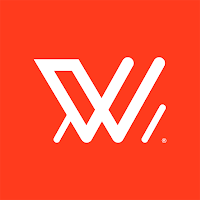 AFLW Official AppReady for the AFLW comeback? The official AFLW app is your all-access pass. Stream every 2023 NAB AFL Women's Competition match live, including the Grand Final. Keep up with team news, player videos and profiles, and dive into live scores and stats
AFLW Official AppReady for the AFLW comeback? The official AFLW app is your all-access pass. Stream every 2023 NAB AFL Women's Competition match live, including the Grand Final. Keep up with team news, player videos and profiles, and dive into live scores and stats -
 PHOTON GAME 2023Get ready to explore limitless gaming fun with PHOTON GAME 2023! This cutting-edge app brings a huge variety of games perfect for every player’s preference. Whether you enjoy mind-bending puzzles, clever strategy, or thrilling action adventures, you
PHOTON GAME 2023Get ready to explore limitless gaming fun with PHOTON GAME 2023! This cutting-edge app brings a huge variety of games perfect for every player’s preference. Whether you enjoy mind-bending puzzles, clever strategy, or thrilling action adventures, you -
 Mapy.cz: maps & navigationYour Ultimate Guide to Outdoor Adventures Plan hiking, cycling, skiing, and alpine excursions by car or public transportation PLAN YOUR PERFECT ROUTE Discover scenic hiking and cycling trails Find cross-country skiing and alpine ski routes Use our
Mapy.cz: maps & navigationYour Ultimate Guide to Outdoor Adventures Plan hiking, cycling, skiing, and alpine excursions by car or public transportation PLAN YOUR PERFECT ROUTE Discover scenic hiking and cycling trails Find cross-country skiing and alpine ski routes Use our -
 World of Peppa Pig: Kids GamesJoin the Celebration of Peppa Pig's 20th AnniversaryThis Halloween, enjoy the best of both worlds with Peppa Pig! Mark 20 magical years of Peppa Pig with our special spooky season makeover.SECURE & AD-FREEDive into the World of Peppa Pig, featuring b
World of Peppa Pig: Kids GamesJoin the Celebration of Peppa Pig's 20th AnniversaryThis Halloween, enjoy the best of both worlds with Peppa Pig! Mark 20 magical years of Peppa Pig with our special spooky season makeover.SECURE & AD-FREEDive into the World of Peppa Pig, featuring b -
 FamiSafe KidsFamiSafe Kids is an essential parental control app designed to protect children in today's digital landscape. Its powerful features including screen time controls, real-time location monitoring, and content filtering empower parents to oversee their
FamiSafe KidsFamiSafe Kids is an essential parental control app designed to protect children in today's digital landscape. Its powerful features including screen time controls, real-time location monitoring, and content filtering empower parents to oversee their
-
 Marvel Rivals Season 1 Release Date Revealed
Marvel Rivals Season 1 Release Date Revealed
-
 Honkai: Star Rail Update Unveils Penacony Conclusion
Honkai: Star Rail Update Unveils Penacony Conclusion
-
 Announcing Path of Exile 2: Guide to Sisters of Garukhan Expansion
Announcing Path of Exile 2: Guide to Sisters of Garukhan Expansion
-
 Sonic Racing: CrossWorlds Characters and Tracks Revealed for Upcoming Closed Network Test
Sonic Racing: CrossWorlds Characters and Tracks Revealed for Upcoming Closed Network Test
-
 Optimal Free Fire Settings for Headshot Mastery
Optimal Free Fire Settings for Headshot Mastery