Fortnite Chapter 6: Optimize PC Settings for Max FPS Boost
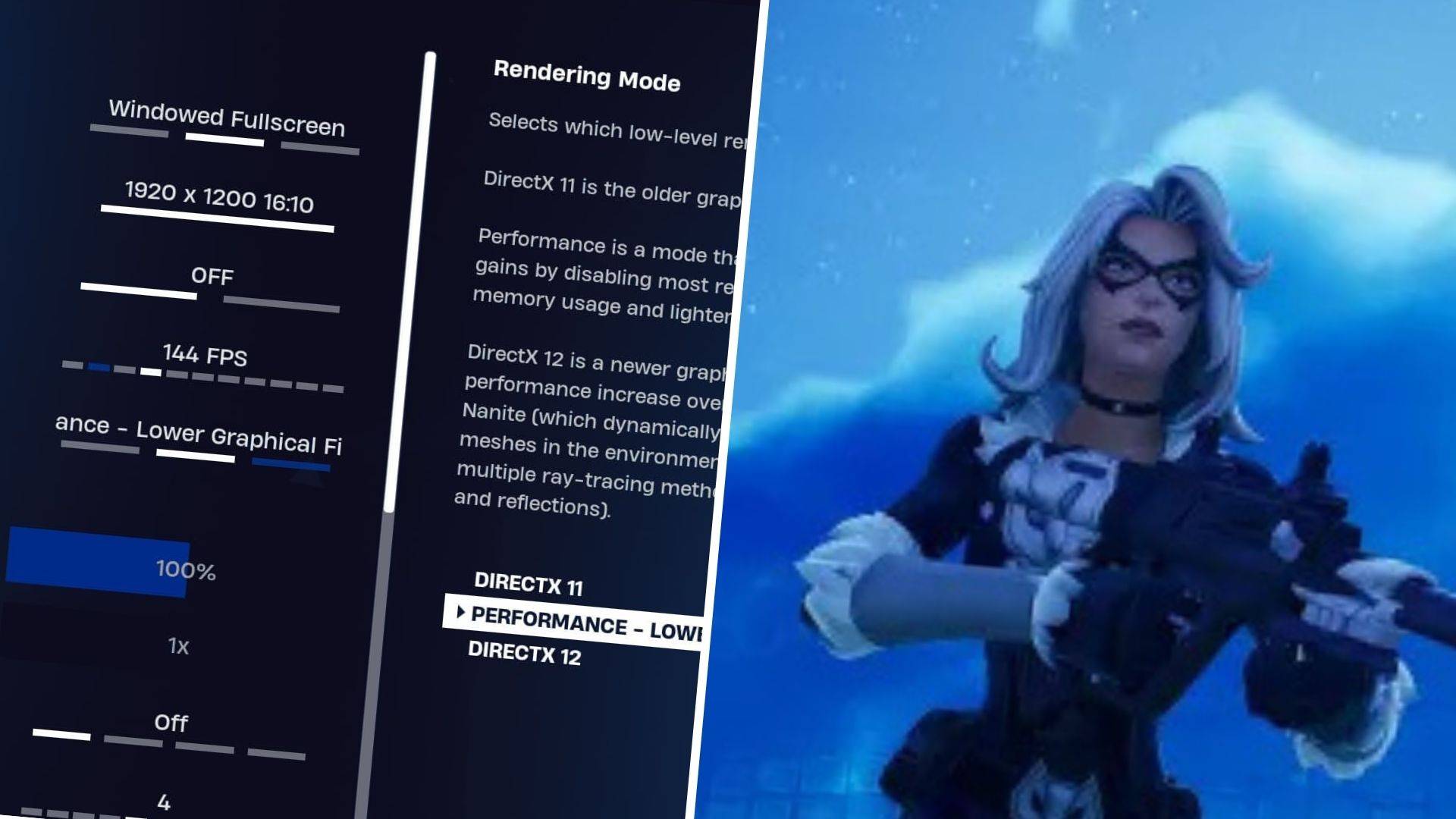
If you're struggling with poor framerates in *Fortnite*, don't worry—tweaking your settings can make a world of difference. Here’s your guide to the best PC settings for *Fortnite* to ensure smooth and enjoyable gameplay.
Fortnite Best Display Settings
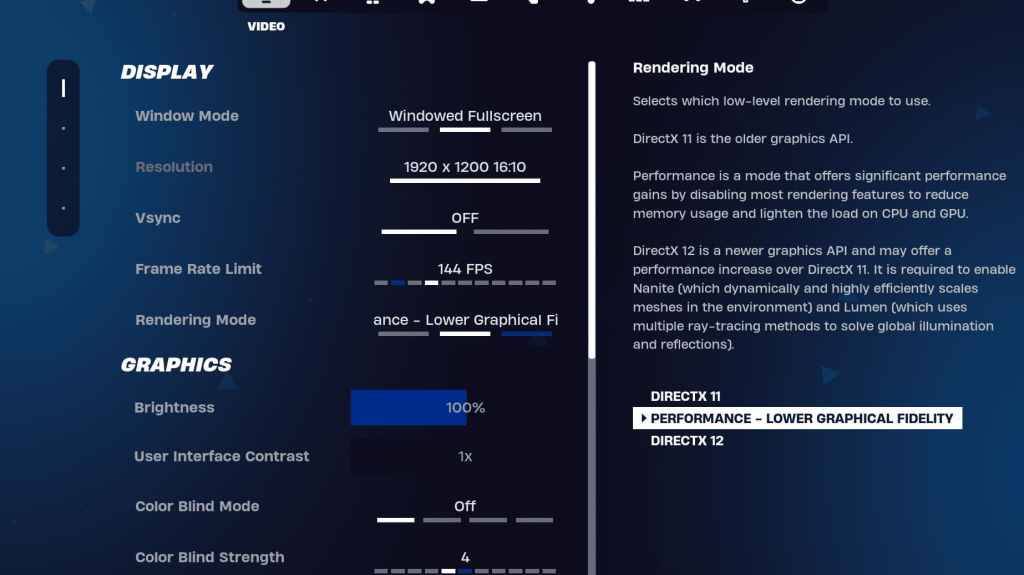
The Video section in Fortnite is divided into Display and Graphics subsections. Both are crucial for optimizing performance. Here are the best settings for the Display section:
| Setting | Recommended |
| Window Mode | Fullscreen for optimal performance. Use Windowed Fullscreen if you frequently switch between applications. |
| Resolution | Your monitor’s native resolution (typically 1920×1080). Lower it if you have a low-end PC. |
| V-sync | Off to minimize input lag. |
| Framerate Limit | Set to your monitor’s refresh rate (e.g., 144, 240). |
| Rendering Mode | Performance for maximum FPS. |
Rendering Modes – Which To Choose
Fortnite offers three rendering modes: Performance, DirectX 11, and DirectX 12. DirectX 11 is older but stable, making it a reliable choice with no significant performance issues. DirectX 12, being newer, can boost performance on modern systems and offers enhanced graphic options for better visuals. However, for sheer performance and the highest FPS with minimal input lag, the Performance mode is the top pick among pros, though it sacrifices some visual quality.
Related: Best Loadout for Fortnite Ballistic
Fortnite Best Graphics Settings
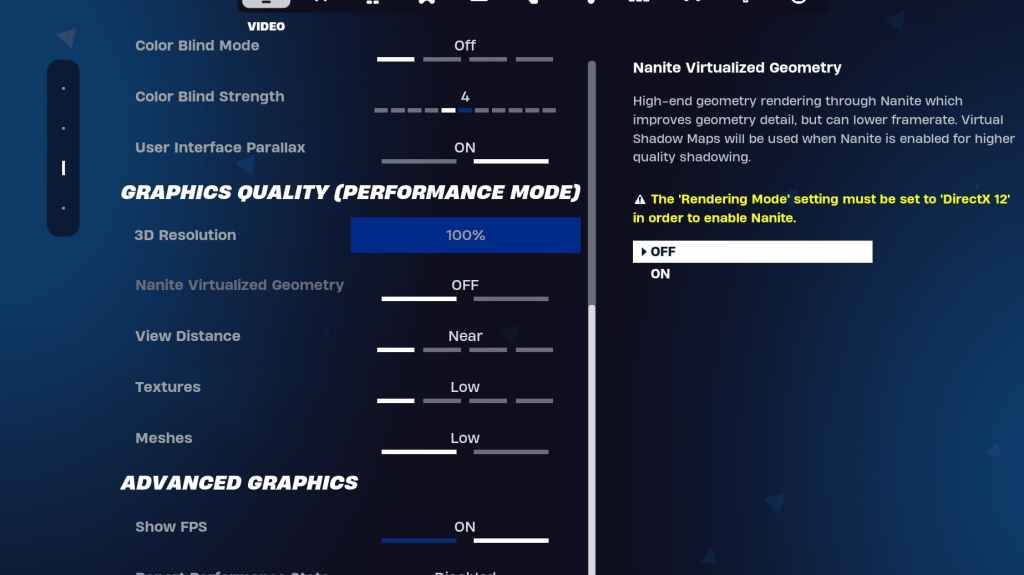
The Graphics section is where you can significantly boost your FPS. These settings control the visual quality of your game. Here are the best graphics settings for Fortnite to ensure your PC uses fewer resources and generates more frames:
| **Setting** | **Recommended** |
| Quality Preset | Low |
| Anti-Aliasing and Super Resolution | Anti-aliasing and Super Resolution |
| 3D Resolution | 100%. If you have a low-end PC, set it between 70-80%. |
| Nanite Virtual Geometry (Only in DX12) | Off |
| Shadows | Off |
| Global Illumination | Off |
| Reflections | Off |
| View Distance | Epic |
| Textures | Low |
| Effects | Low |
| Post Processing | Low |
| Hardware Ray Tracing | Off |
| Nvidia Low Latency Mode (Only for Nvidia GPUs) | On+Boost |
| Show FPS | On |
Fortnite Best Game Settings
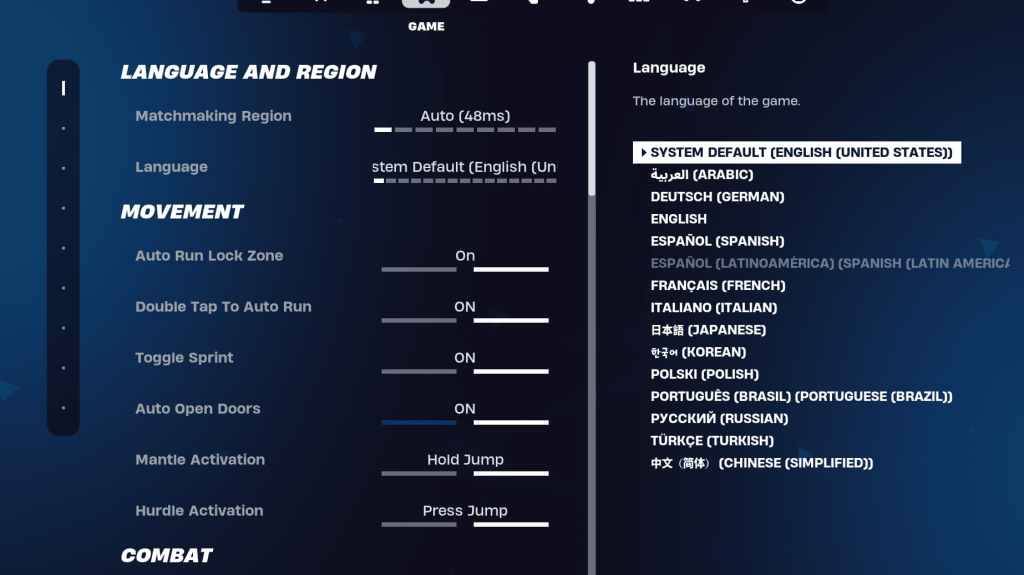
The Game section in Fortnite settings doesn’t affect FPS but is vital for gameplay. It includes settings for editing, building, and movement. While many are personal preferences, some are essential:
Movement
- Auto Open Doors: On
- Double Tap to Auto Run: On (for controllers)
The rest can remain at default settings.
Combat
- Hold to Swap Pickup: On (allows swapping weapons from the ground by holding the Use key)
- Toggle Targeting: Personal Preference (choose between Hold or Toggle to Scope)
- Auto Pickup Weapons: On
Building
- Reset Building Choice: Off
- Disable Pre-edit Option: Off
- Turbo Building: Off
- Auto-Confirm Edits: Personal Preference (use Both if unsure)
- Simple Edit: Personal Preference (easier for beginners)
- Tap to Simple Edit: On (only if Simple Edit is enabled)
These cover the crucial settings in the Game tab, with the rest being quality-of-life adjustments that don't impact gameplay or performance.
Fortnite Best Audio Settings
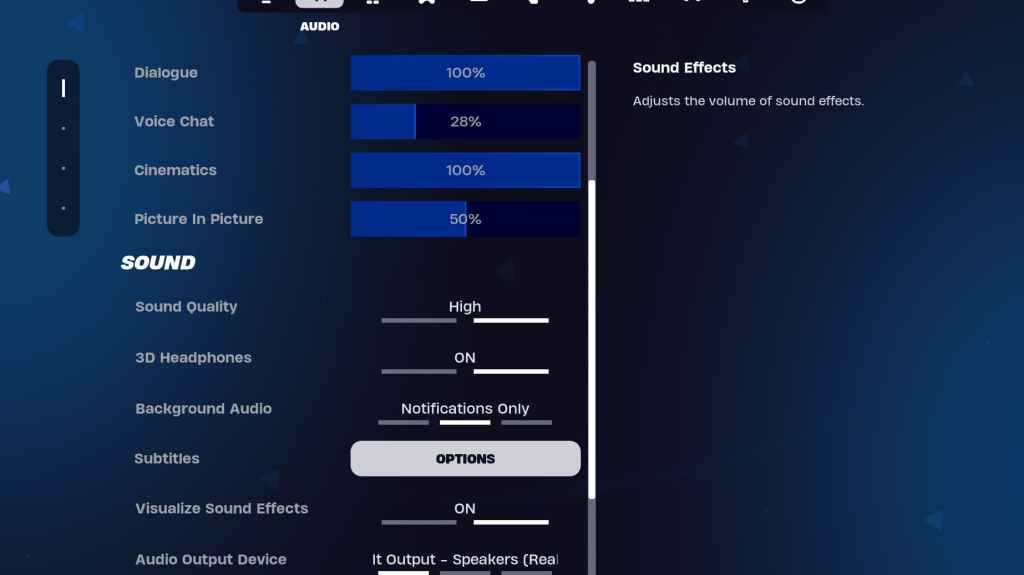
Audio is critical in Fortnite for detecting enemy footsteps, gunshots, and other cues. The default settings are quite good, but you should adjust 3D Headphones and Visualize Sound Effects:
- Turn both on. 3D Headphones provide Fortnite's spatial audio for improved directional hearing, though it may not work well with all headphones, so test it out. Visualize Sound Effects offers visual cues for audio, like markers for footsteps or chests.
Related: How to Accept the EULA in Fortnite
Fortnite Best Keyboard and Mouse Settings
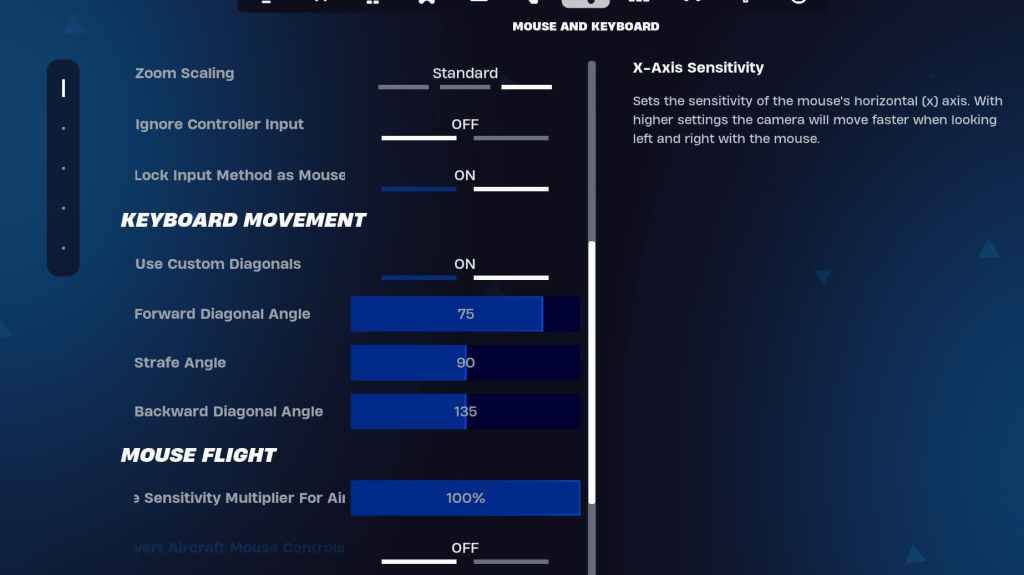
The Keyboard and Mouse tab is crucial for configuring sensitivity and other settings. Adjacent to it is the Keyboard Controls tab for customizing your keybinds.
- X/Y Sensitivity: Personal Preference
- Targeting Sensitivity: 45-60%
- Scope Sensitivity: 45-60%
- Building/Editing Sensitivity: Personal Preference
Keyboard Movement
- Use Custom Diagonals: On
- Forward Angle: 75-78
- Strafe Angle: 90
- Backward Angle: 135
For keybinds, you can start with the defaults but adjust them if they don't suit your style. There's no one-size-fits-all solution; it's all about personal preference. Check out our guide on the best Fortnite keybinds for more insights.
That's it for the best settings in Fortnite. If you're gearing up for Fortnite Ballistic, make sure to check the optimal settings for that mode too.
Fortnite is available to play on various platforms, including the Meta Quest 2 and 3.
-
 Learn colors Learning for kidsFun color learning for kids! An educational toddler game to help babies and preschoolers master colors through playLearning Colors - Educational Game is a captivating app that makes color recognition enjoyable for kids. This interactive learning tool
Learn colors Learning for kidsFun color learning for kids! An educational toddler game to help babies and preschoolers master colors through playLearning Colors - Educational Game is a captivating app that makes color recognition enjoyable for kids. This interactive learning tool -
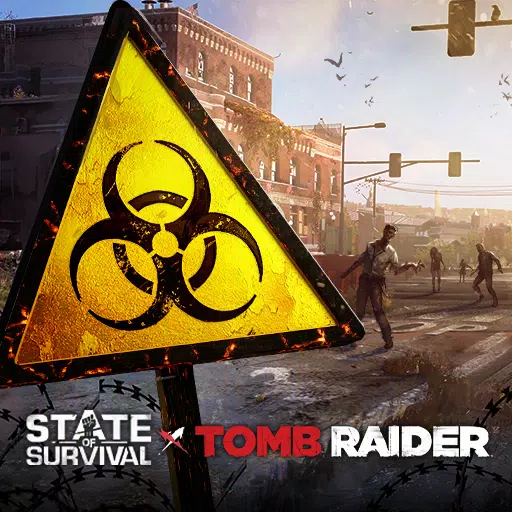 S.O.S: 스테이트 오브 서바이벌The Ultimate Battle Unfolds in Korea!Survivors must choose - form alliances or face destruction.No action is too extreme when survival hangs in the balance.The infected masses spread across the land make every moment dangerous.With civilization's rem
S.O.S: 스테이트 오브 서바이벌The Ultimate Battle Unfolds in Korea!Survivors must choose - form alliances or face destruction.No action is too extreme when survival hangs in the balance.The infected masses spread across the land make every moment dangerous.With civilization's rem -
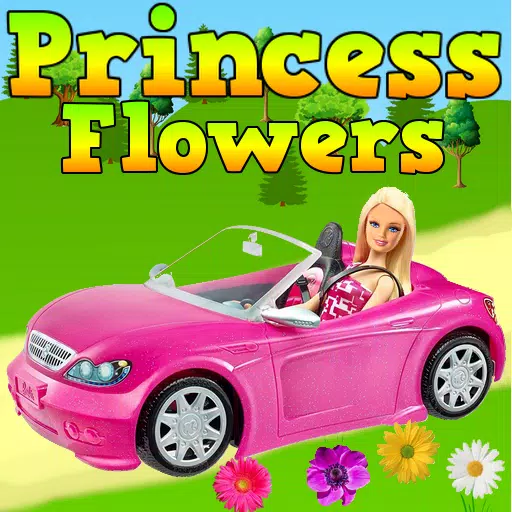 (New) Collect The Most Flowers With PrencessJoin the Princess in collecting the most flowers! A fun car racing game designed for kids.The Princess is planning a surprise party for the Prince.She wants to decorate everything with beautiful flowers :)That's why the Princess needs your help!- Sim
(New) Collect The Most Flowers With PrencessJoin the Princess in collecting the most flowers! A fun car racing game designed for kids.The Princess is planning a surprise party for the Prince.She wants to decorate everything with beautiful flowers :)That's why the Princess needs your help!- Sim -
 Happy Pongal WishesCelebrate the spirit of Pongal with the "Happy Pongal Wishes" mobile app. This app provides a charming assortment of heartfelt wishes, greeting cards, and messages to share with family and friends. Its intuitive design lets you quickly pick and send
Happy Pongal WishesCelebrate the spirit of Pongal with the "Happy Pongal Wishes" mobile app. This app provides a charming assortment of heartfelt wishes, greeting cards, and messages to share with family and friends. Its intuitive design lets you quickly pick and send -
 HOT 105 FM MiamiThe Ultimate R&B ExperienceDive into Miami's premier R&B and Old School destination with HOT 105 FM. Enjoy uninterrupted musical bliss featuring chart-toppers like Chris Brown, Mary J Blige, and Bruno Mars alongside timeless classics. Wake up with th
HOT 105 FM MiamiThe Ultimate R&B ExperienceDive into Miami's premier R&B and Old School destination with HOT 105 FM. Enjoy uninterrupted musical bliss featuring chart-toppers like Chris Brown, Mary J Blige, and Bruno Mars alongside timeless classics. Wake up with th -
 Strawberry Shortcake Ice CreamCreate and serve delicious frozen treats from your own ice cream truck in a tropical island paradise!Budge Studios™ invites you to Ice-Cream Island! Join Strawberry Shortcake™ and her friends on a delightful berry-filled adventure to restore the isla
Strawberry Shortcake Ice CreamCreate and serve delicious frozen treats from your own ice cream truck in a tropical island paradise!Budge Studios™ invites you to Ice-Cream Island! Join Strawberry Shortcake™ and her friends on a delightful berry-filled adventure to restore the isla
-
 Marvel Rivals Season 1 Release Date Revealed
Marvel Rivals Season 1 Release Date Revealed
-
 Honkai: Star Rail Update Unveils Penacony Conclusion
Honkai: Star Rail Update Unveils Penacony Conclusion
-
 Announcing Path of Exile 2: Guide to Sisters of Garukhan Expansion
Announcing Path of Exile 2: Guide to Sisters of Garukhan Expansion
-
 Sonic Racing: CrossWorlds Characters and Tracks Revealed for Upcoming Closed Network Test
Sonic Racing: CrossWorlds Characters and Tracks Revealed for Upcoming Closed Network Test
-
 Optimal Free Fire Settings for Headshot Mastery
Optimal Free Fire Settings for Headshot Mastery