Run Sega CD Games on Steam Deck with Guide

This guide shows you how to play your Sega CD games on your Steam Deck using EmuDeck. The Sega CD, or Mega CD, enhanced the Sega Genesis/Megadrive with CD-based games offering superior audio and FMV capabilities. EmuDeck makes this retro gaming experience possible on modern hardware.
Before You Begin: Essential Setup
 Enable Developer Mode and CEF Remote Debugging on your Steam Deck for compatibility with EmuDeck updates. This is crucial for smooth operation.
Enable Developer Mode and CEF Remote Debugging on your Steam Deck for compatibility with EmuDeck updates. This is crucial for smooth operation.
- Power on your Steam Deck.
- Access the Steam Menu (Steam button).
- Navigate to System > Developer Mode and enable it.
- Go to the Developer menu and enable CEF Remote Debugging.
- Press the Steam button, select Power, and switch to Desktop Mode.
Required:
- A fast A2 microSD card for EmuDeck and games. Format this card on your Steam Deck.
- Legally obtained Sega CD ROMs and BIOS files.
- (Recommended) A keyboard and mouse for easier file management.
Formatting Your SD Card:
- Insert the microSD card.
- Access the Steam Menu and go to Storage.
- Select "Format SD Card".
Installing EmuDeck:
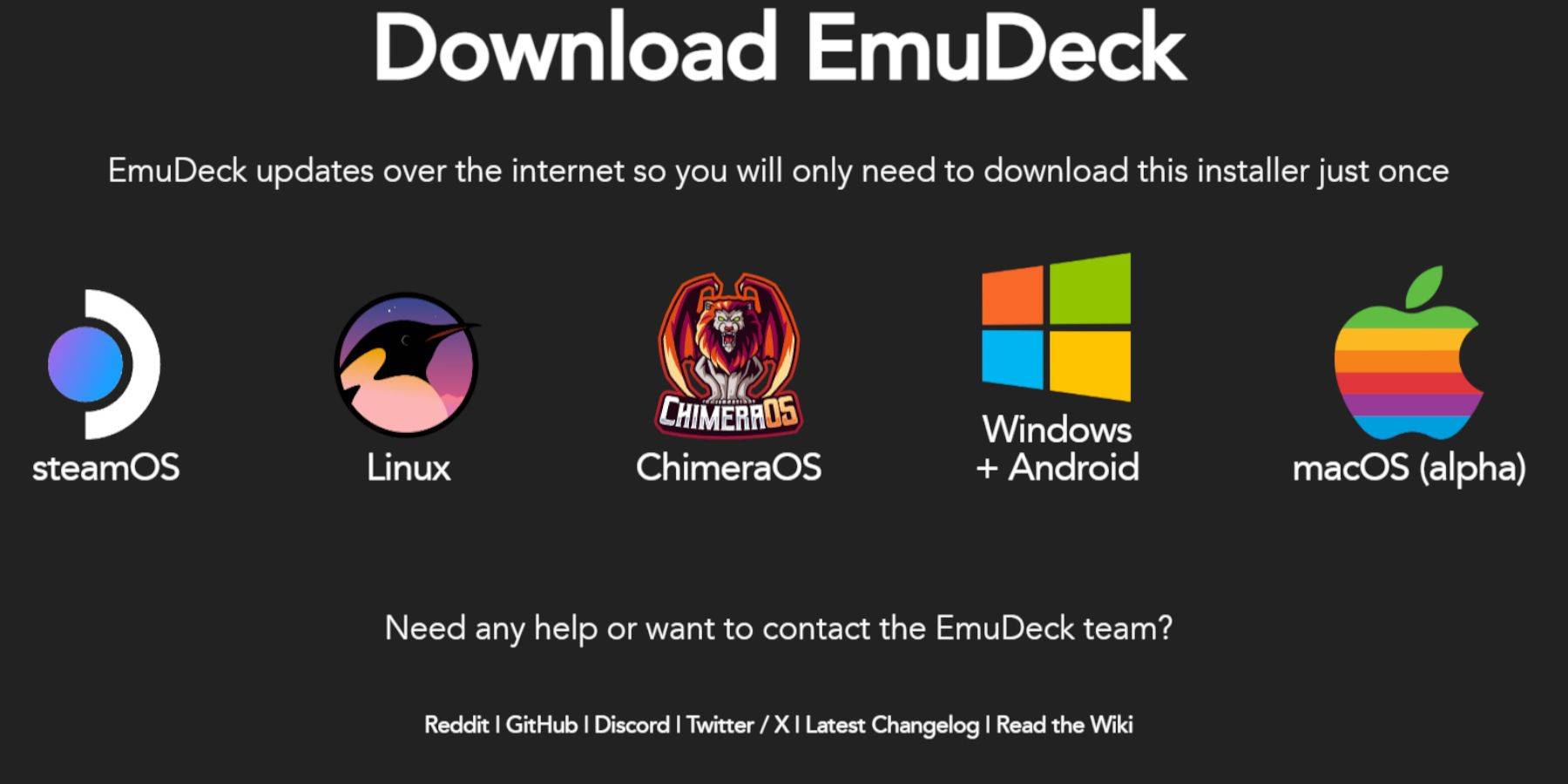
- Press the Steam button, select Power, and switch to Desktop Mode.
- Download a browser (from the Discovery Store), then download EmuDeck. Choose the Steam OS version.
- Run the installer, select "Custom," choose your SD card, select your Steam Deck, and choose RetroArch, MelonDS, Steam ROM Manager, and Emulation Station (or select all emulators).
- Complete the installation.
Transferring Your Sega CD Files:
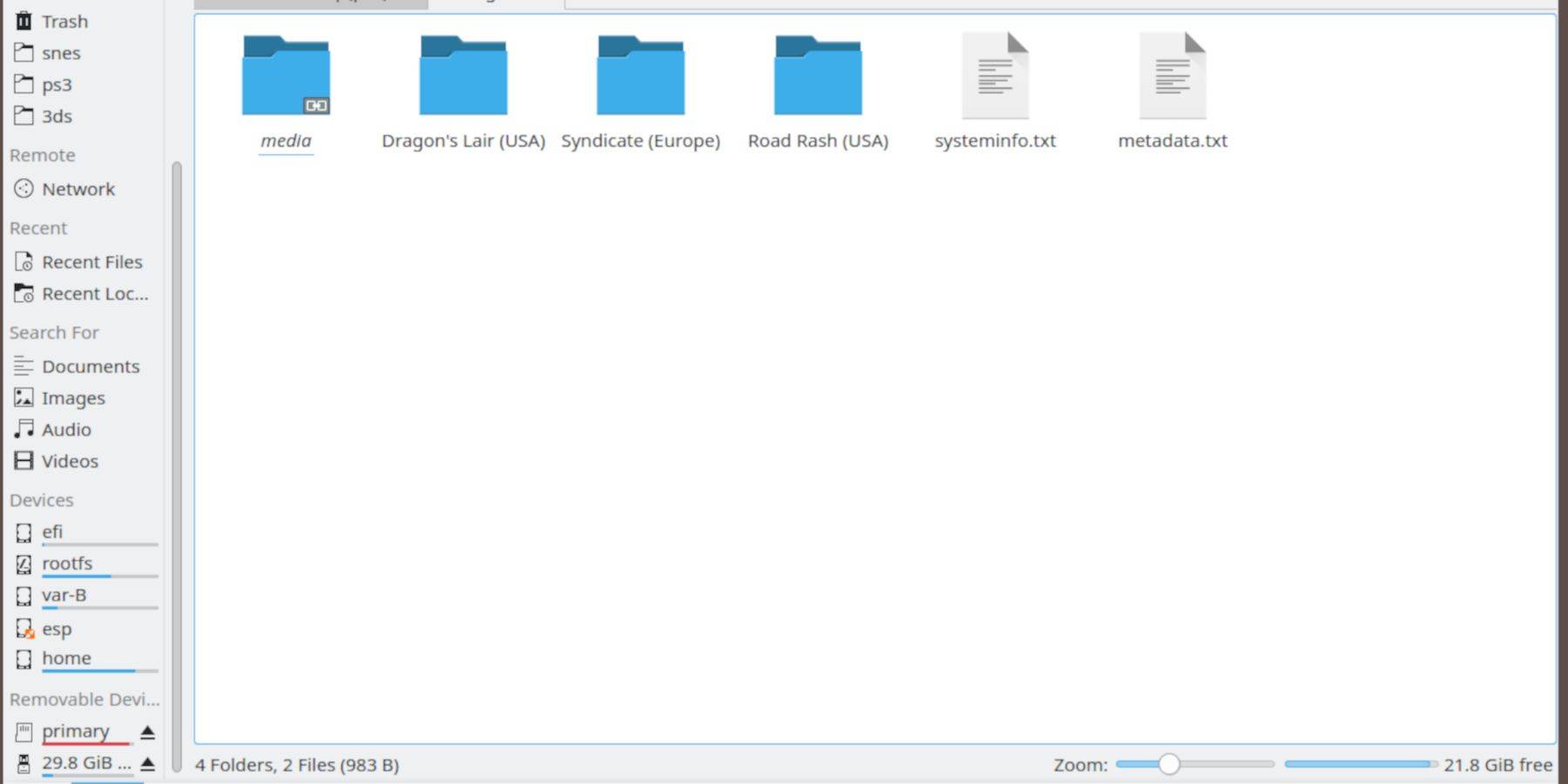
- Use the Dolphin File Browser (in Desktop Mode) to access your SD card (labeled "Primary").
- Navigate to
Emulation/BIOSand transfer your BIOS files. - Navigate to
Emulation/ROMS/segaCD(ormegaCD) and transfer your ROMs.
Adding ROMs with Steam ROM Manager:
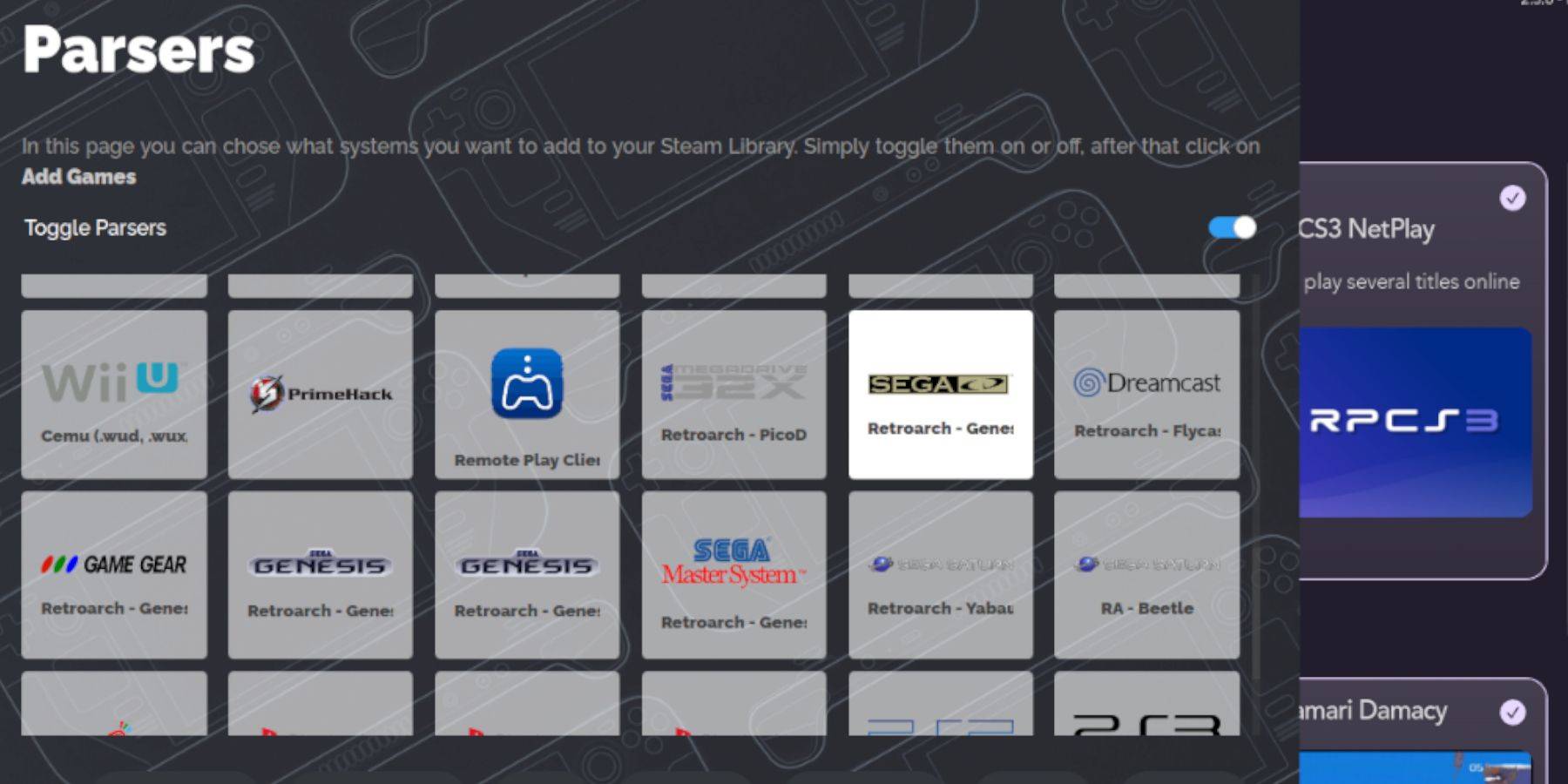
- Open EmuDeck and launch Steam ROM Manager.
- Follow the on-screen prompts, adding your Sega CD games and parsing them.
Fixing Missing Covers:
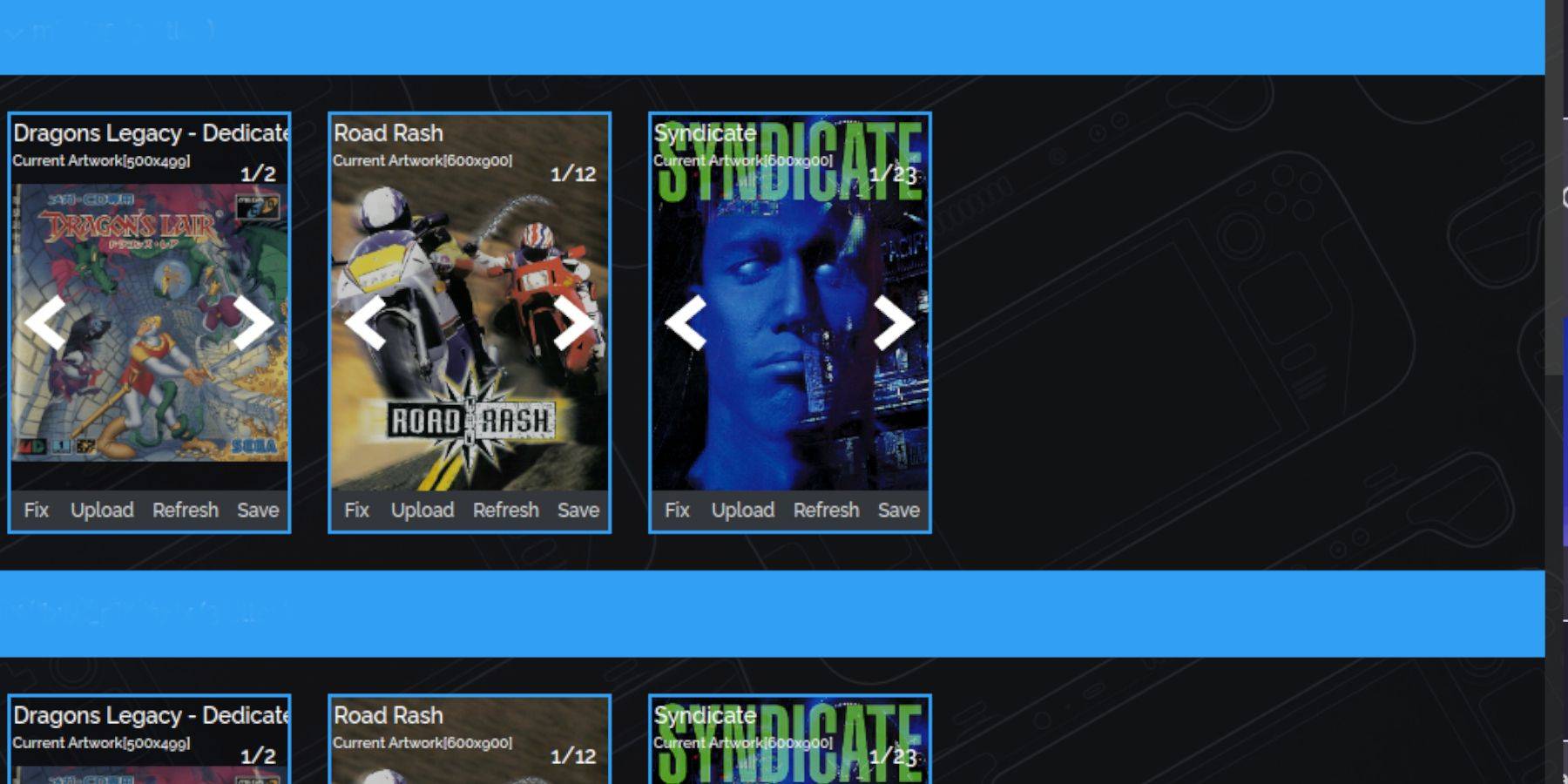
Steam ROM Manager usually finds covers, but for missing ones:
- Select "Fix," search for the game, choose a cover, and save.
- For manually adding covers, use "Upload" to add your downloaded image.
Playing Your Sega CD Games:
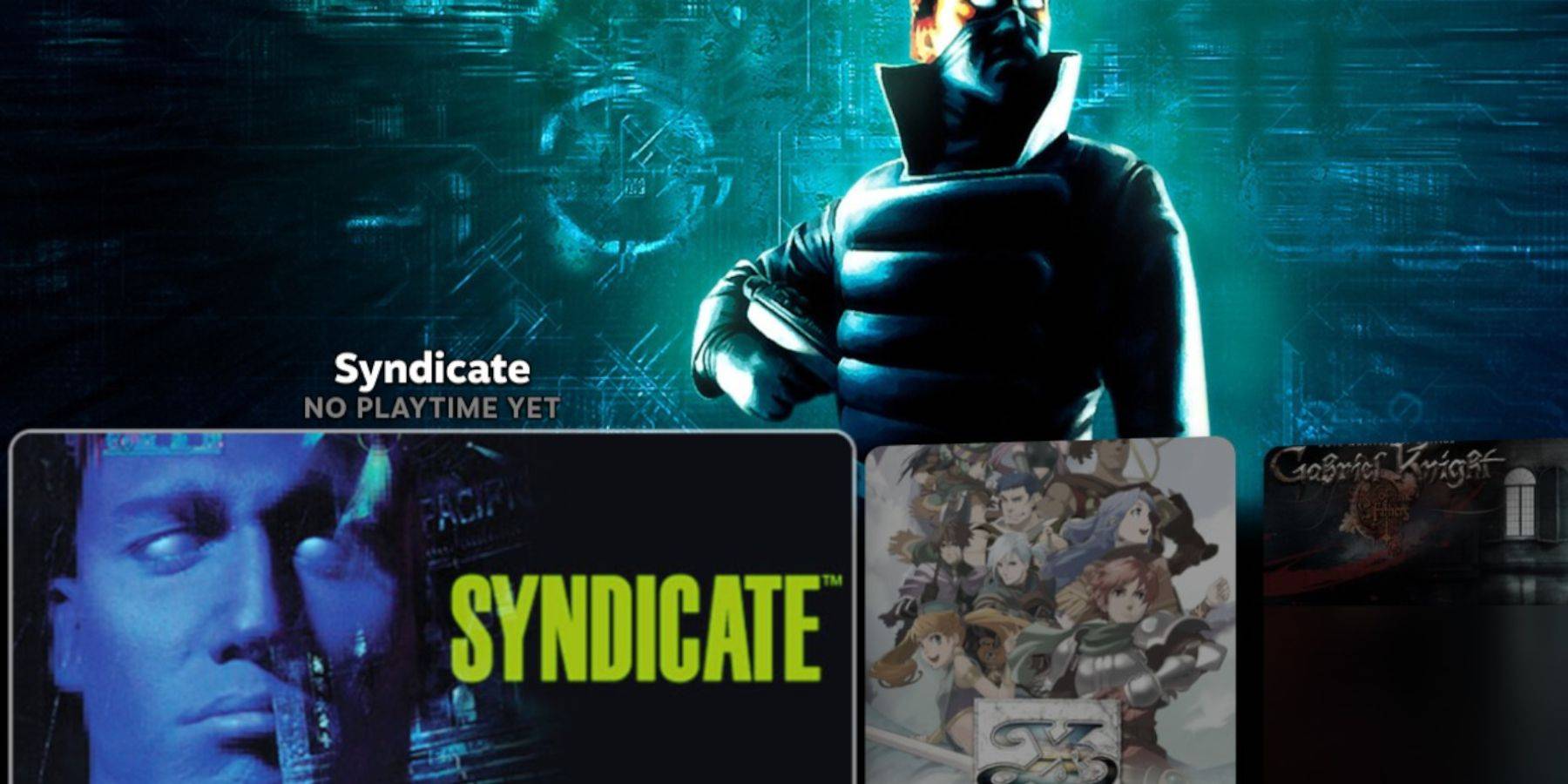
- Press the Steam button, go to Library > Collections, and find your Sega CD games.
Using Emulation Station (for multi-disc games):
- In the Steam Library's Non-Steam tab, launch Emulation Station.
- Use the menu to scrape metadata and cover art from TheGamesDB.
Installing Decky Loader and Power Tools:
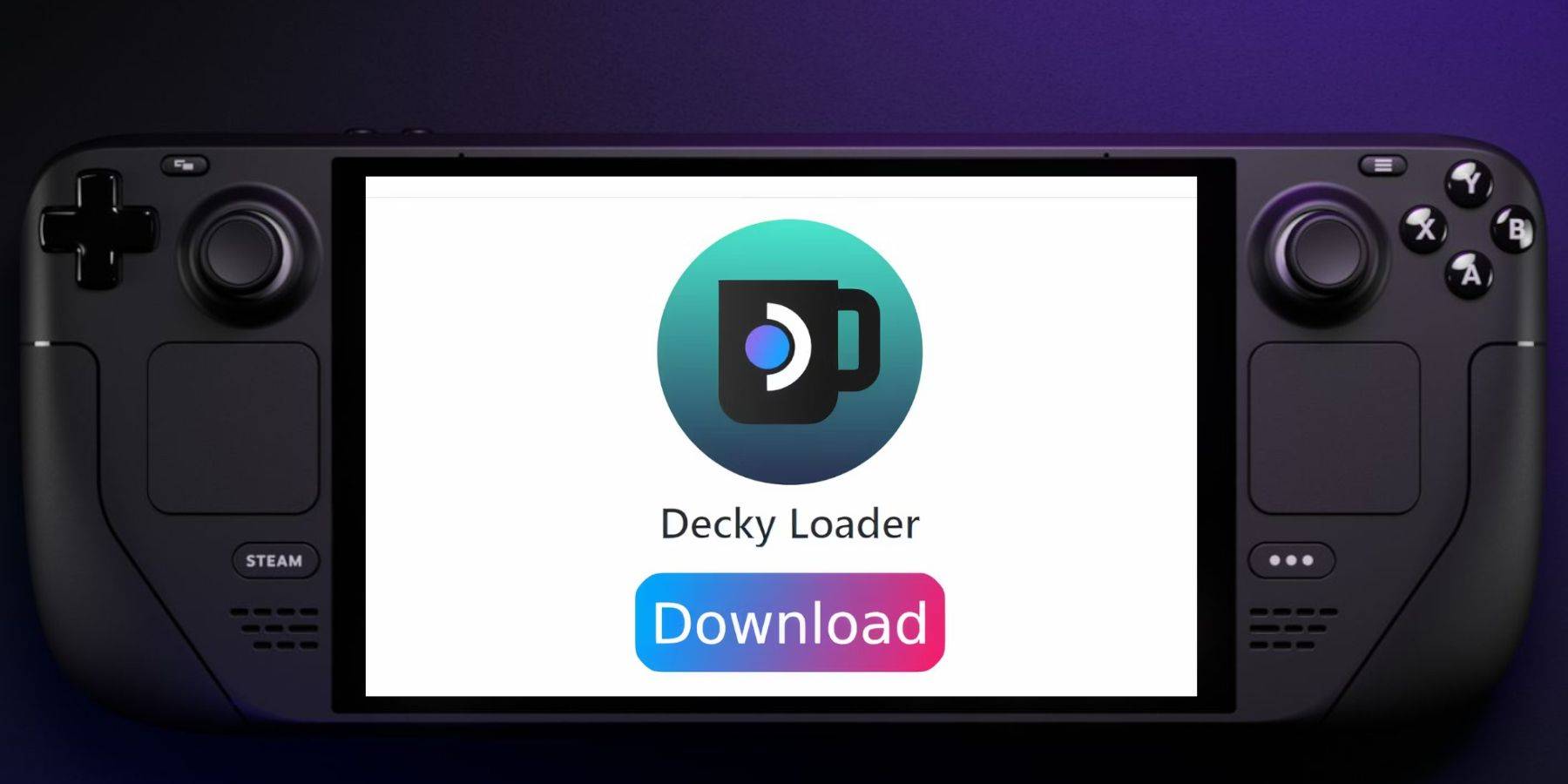
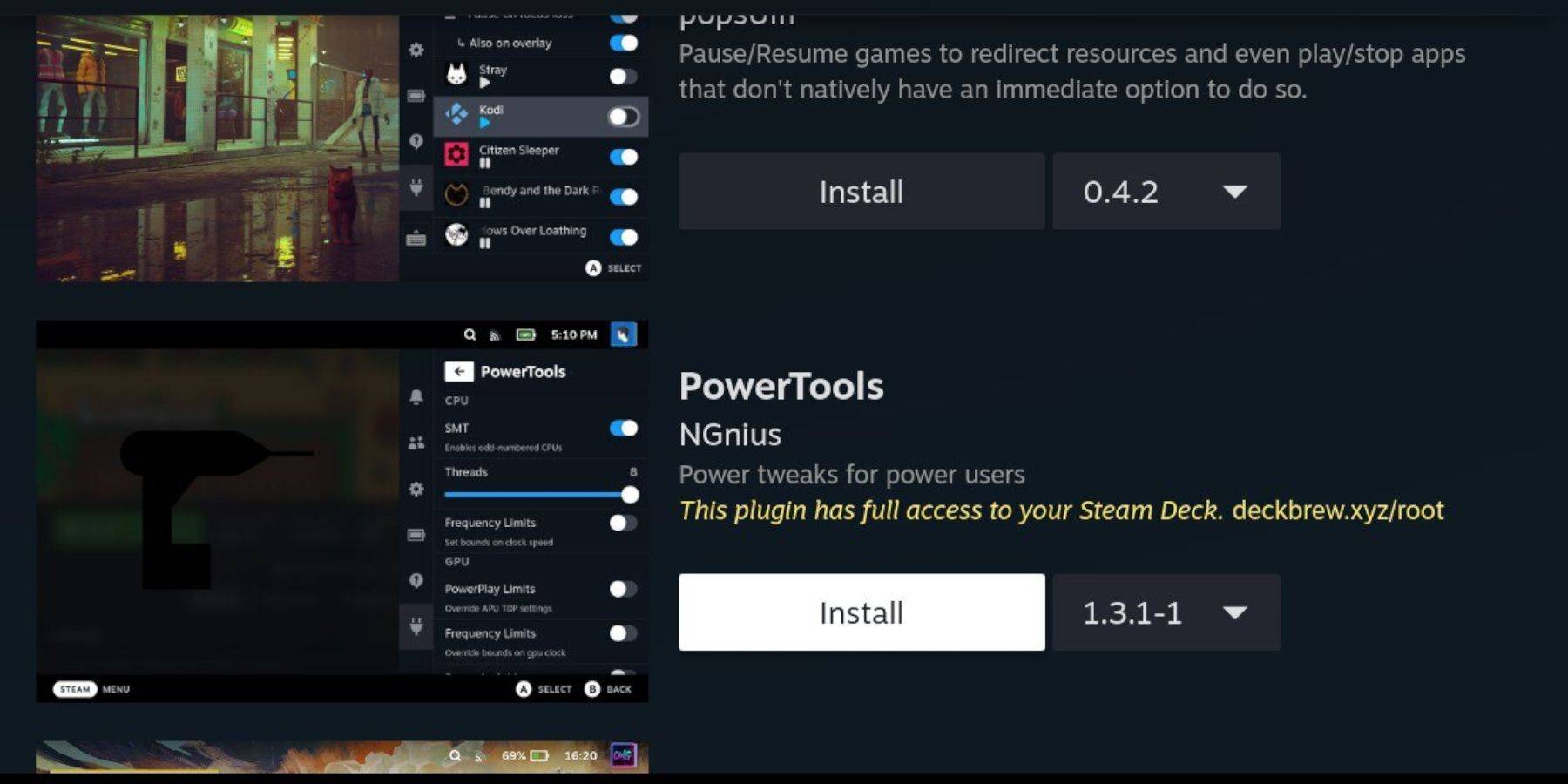
For optimal performance, install Decky Loader and Power Tools (instructions are detailed in the original text; these steps involve downloading from GitHub and using the Decky Loader in-game menu). Power Tools settings are also described in detail for improved emulation.
Fixing Decky Loader After a Steam Deck Update:
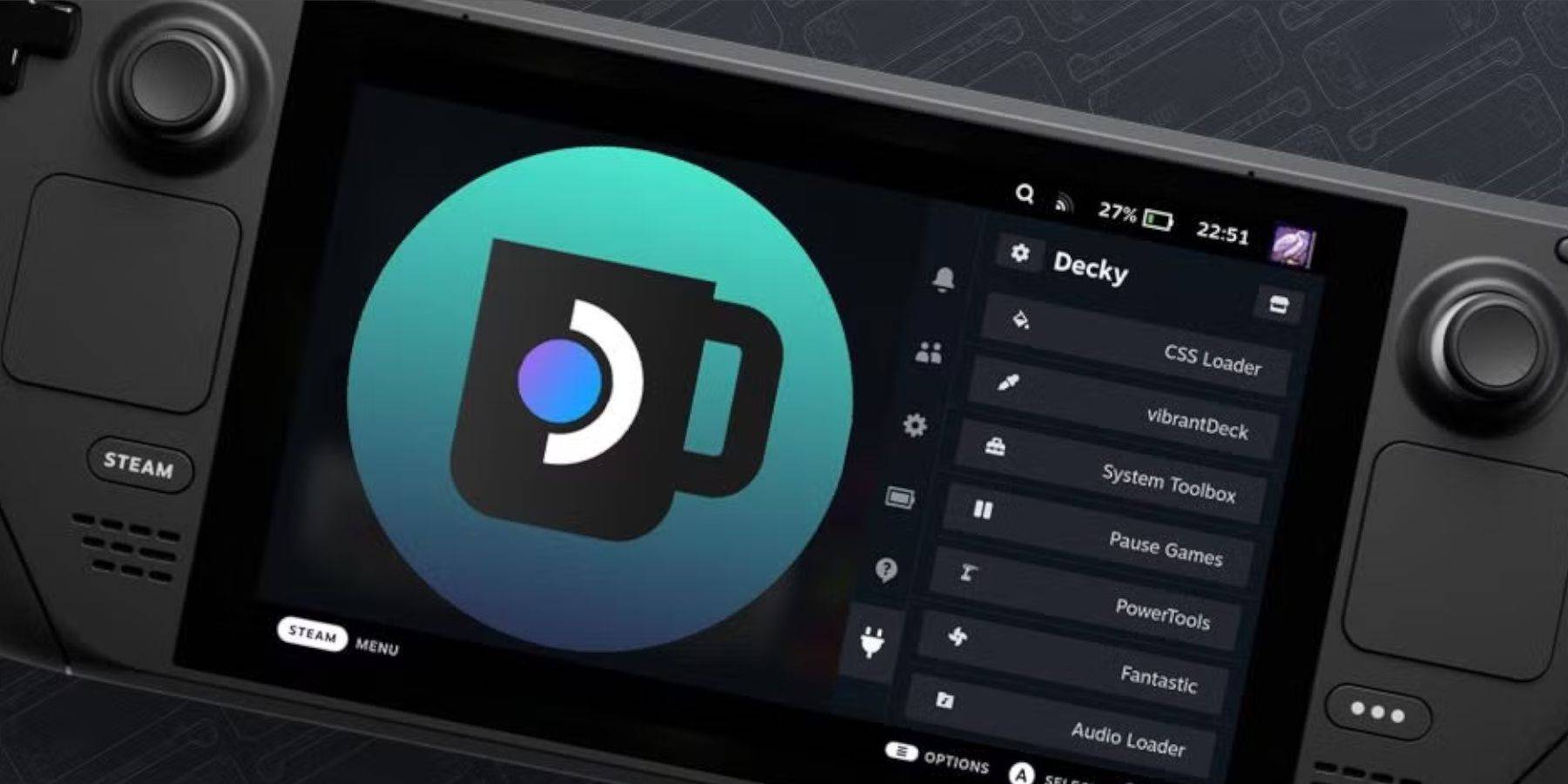 If Decky Loader is lost after an update, redownload it from GitHub in Desktop Mode and reinstall (using the "Execute" option).
If Decky Loader is lost after an update, redownload it from GitHub in Desktop Mode and reinstall (using the "Execute" option).
This enhanced guide provides a clearer, more concise walkthrough for setting up Sega CD emulation on the Steam Deck. Remember to always obtain your ROMs legally.
-
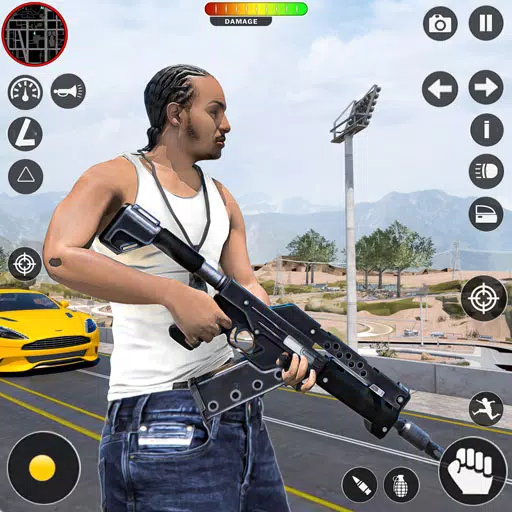 Spider Fighter Gangsters 2023Spider Fighter: Superhero Gangster Mafia Game is the ultimate crime action experience Welcome to Spider Fighter Gangsters 2024 Prepare for an action-packed superhero battle! Your city faces threats from dangerous mafia gangs and hostile robots. As
Spider Fighter Gangsters 2023Spider Fighter: Superhero Gangster Mafia Game is the ultimate crime action experience Welcome to Spider Fighter Gangsters 2024 Prepare for an action-packed superhero battle! Your city faces threats from dangerous mafia gangs and hostile robots. As -
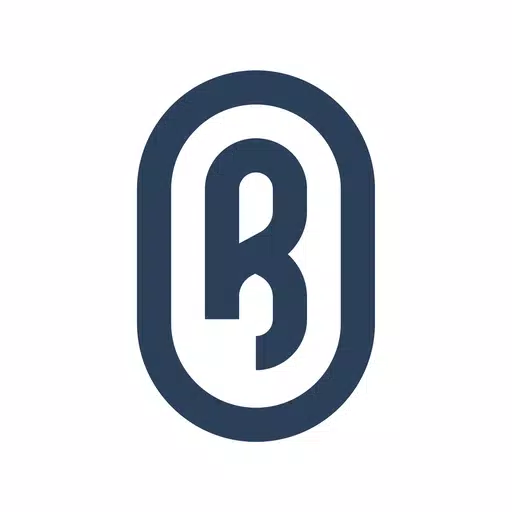 RevishDiscover trending styles and easily find nearby service providers with our curated selection.Revish is a mobile platform that showcases the latest fashion trends while connecting you with local stylists for convenient bookings. Whether you're looking
RevishDiscover trending styles and easily find nearby service providers with our curated selection.Revish is a mobile platform that showcases the latest fashion trends while connecting you with local stylists for convenient bookings. Whether you're looking -
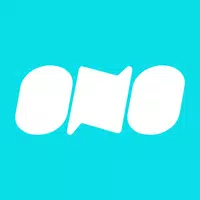 ONO LA lecture Webtoon & MangaDiscover ONO LA lecture Webtoon & Manga – your premier platform for webtoons and manga! Explore an extensive collection featuring the hottest new releases and exclusive titles, all available in crystal-clear French with zero advertisements. Enjoy ef
ONO LA lecture Webtoon & MangaDiscover ONO LA lecture Webtoon & Manga – your premier platform for webtoons and manga! Explore an extensive collection featuring the hottest new releases and exclusive titles, all available in crystal-clear French with zero advertisements. Enjoy ef -
 Cargo Truck Driving Euro TruckAK Games delivers the definitive Euro Truck experience with stunningly realistic graphics.Cargo Truck Driving Euro Truck - Truck SimulatorWelcome to the ultimate truck simulator experience. In City Truck Driving: Euro Truck, you take the wheel of a m
Cargo Truck Driving Euro TruckAK Games delivers the definitive Euro Truck experience with stunningly realistic graphics.Cargo Truck Driving Euro Truck - Truck SimulatorWelcome to the ultimate truck simulator experience. In City Truck Driving: Euro Truck, you take the wheel of a m -
 Drift RacingExperience the thrill of an endless arena as you chase trackers and master the art of high-speed drifting.The rhythm of this crash game is fast-paced and packed with adrenaline.Break free from pursuit and take back your freedom.Be sure to stay alert
Drift RacingExperience the thrill of an endless arena as you chase trackers and master the art of high-speed drifting.The rhythm of this crash game is fast-paced and packed with adrenaline.Break free from pursuit and take back your freedom.Be sure to stay alert -
 OPL MonitorDesigned for Opel, Vauxhall, Chevrolet, and Buick vehiclesThis application is specifically tailored for owners of Opel, Vauxhall, and Chevrolet vehicles.Compatible models include:Insignia AInsignia BAstra JAstra KZafira CCorsa EThe app can read Diagn
OPL MonitorDesigned for Opel, Vauxhall, Chevrolet, and Buick vehiclesThis application is specifically tailored for owners of Opel, Vauxhall, and Chevrolet vehicles.Compatible models include:Insignia AInsignia BAstra JAstra KZafira CCorsa EThe app can read Diagn
-
 Marvel Rivals Season 1 Release Date Revealed
Marvel Rivals Season 1 Release Date Revealed
-
 Honkai: Star Rail Update Unveils Penacony Conclusion
Honkai: Star Rail Update Unveils Penacony Conclusion
-
 Announcing Path of Exile 2: Guide to Sisters of Garukhan Expansion
Announcing Path of Exile 2: Guide to Sisters of Garukhan Expansion
-
 Sonic Racing: CrossWorlds Characters and Tracks Revealed for Upcoming Closed Network Test
Sonic Racing: CrossWorlds Characters and Tracks Revealed for Upcoming Closed Network Test
-
 Optimal Free Fire Settings for Headshot Mastery
Optimal Free Fire Settings for Headshot Mastery