A desperate step into the depths of Minecraft: the first account registration

Minecraft, even after years, remains a leading sandbox game. Its endless journeys, procedurally generated worlds, and robust multiplayer support offer boundless creative possibilities. Let's explore the first steps to begin your Minecraft adventure.
Table of Contents
- Creating a Minecraft Account
- How to Start Your Journey
- PC (Windows, macOS, Linux)
- Xbox and PlayStation
- Mobile Devices (iOS, Android)
- How to Exit Minecraft
Creating a Minecraft Account
You'll need a Microsoft account to play Minecraft. Visit the official Minecraft website and click "Sign In" in the upper right corner. Select the option to create a new account.
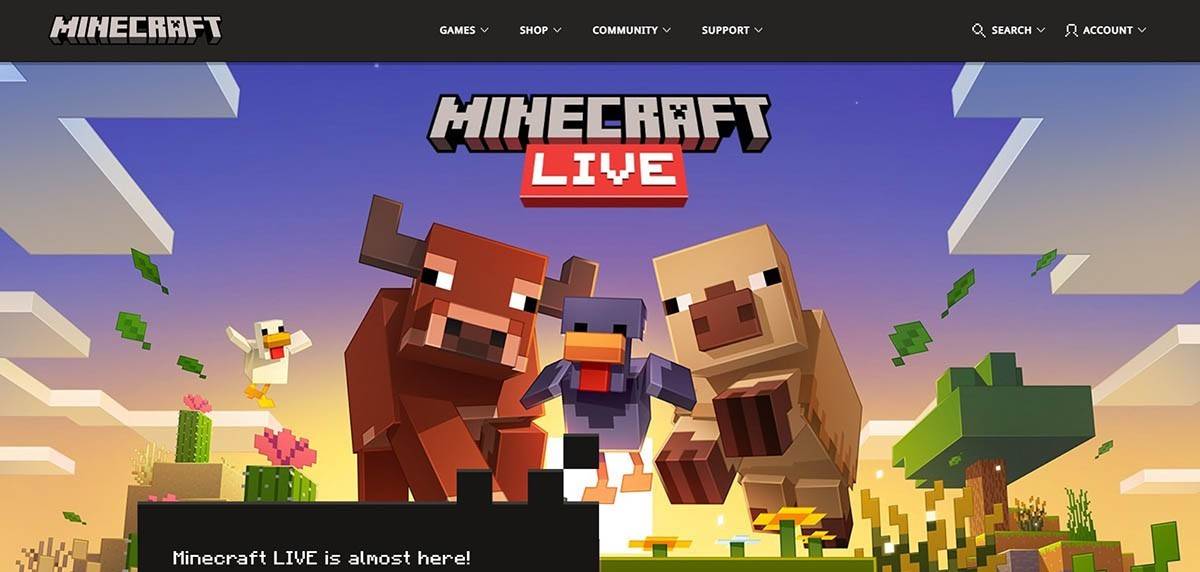 Image: minecraft.net
Image: minecraft.net
Provide your email address, create a strong password, and choose a unique username. The system will offer alternatives if your chosen name is already taken.
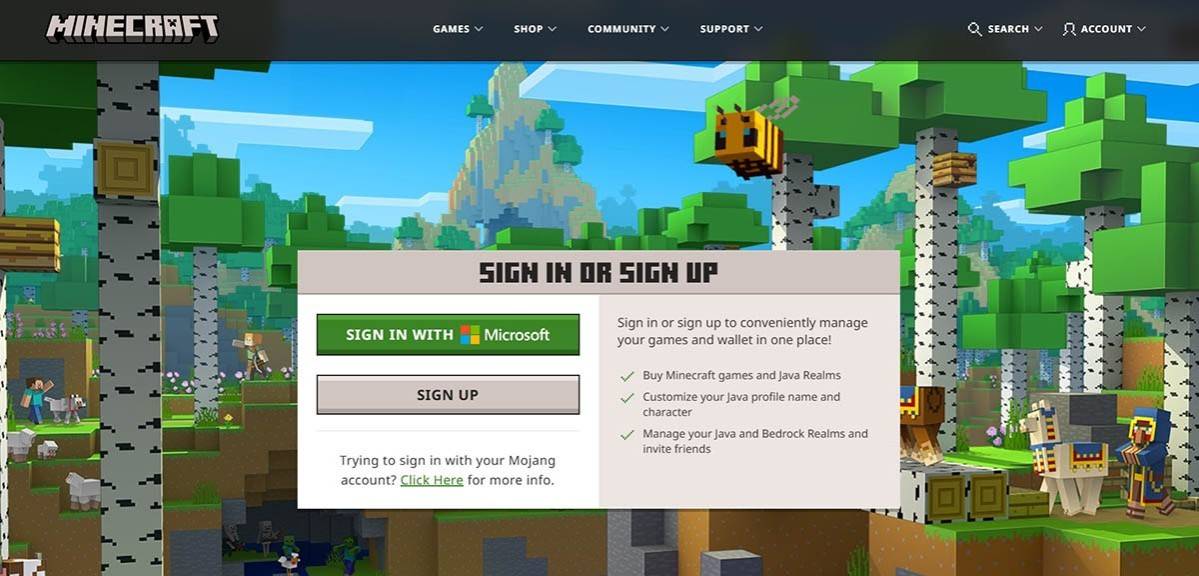 Image: minecraft.net
Image: minecraft.net
Verify your email address using the code sent to your inbox. Check your spam folder if you don't receive it promptly. Once verified, your profile is linked to your Microsoft account. You can then purchase the game (if you haven't already) from the website's store, following the on-screen instructions.
How to Start Your Journey
PC (Windows, macOS, Linux)
Minecraft on PC offers Java Edition and Bedrock Edition. Java Edition (Windows, macOS, Linux) is downloaded from the official website. After installing the launcher, log in with your Microsoft or Mojang account and select your game version.
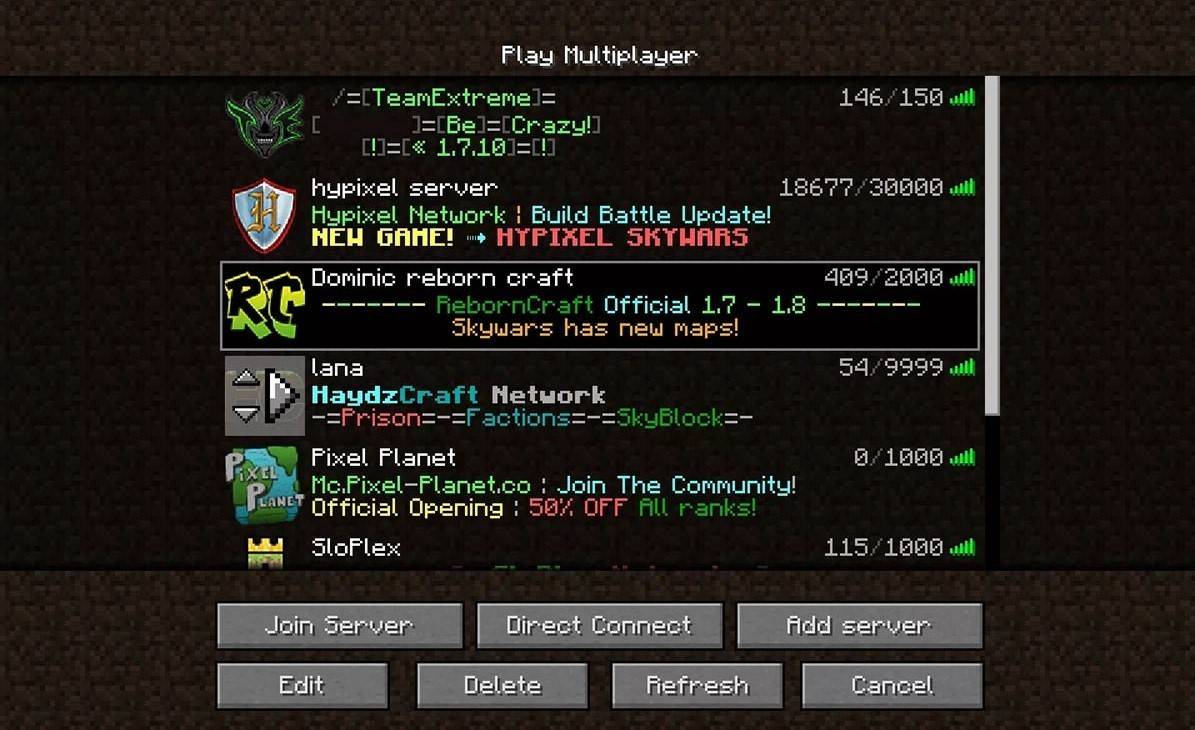 Image: aiophotoz.com
Image: aiophotoz.com
Upon first launch, log in with your Microsoft account credentials. For solo play, click "Create New World" and choose your game mode: "Survival" (classic experience) or "Creative" (unlimited resources). For multiplayer, go to the "Play" section, then the "Servers" tab. Select a public server or enter a private server's IP address. To play with friends in the same world, enable multiplayer in the world's settings.
Xbox and PlayStation
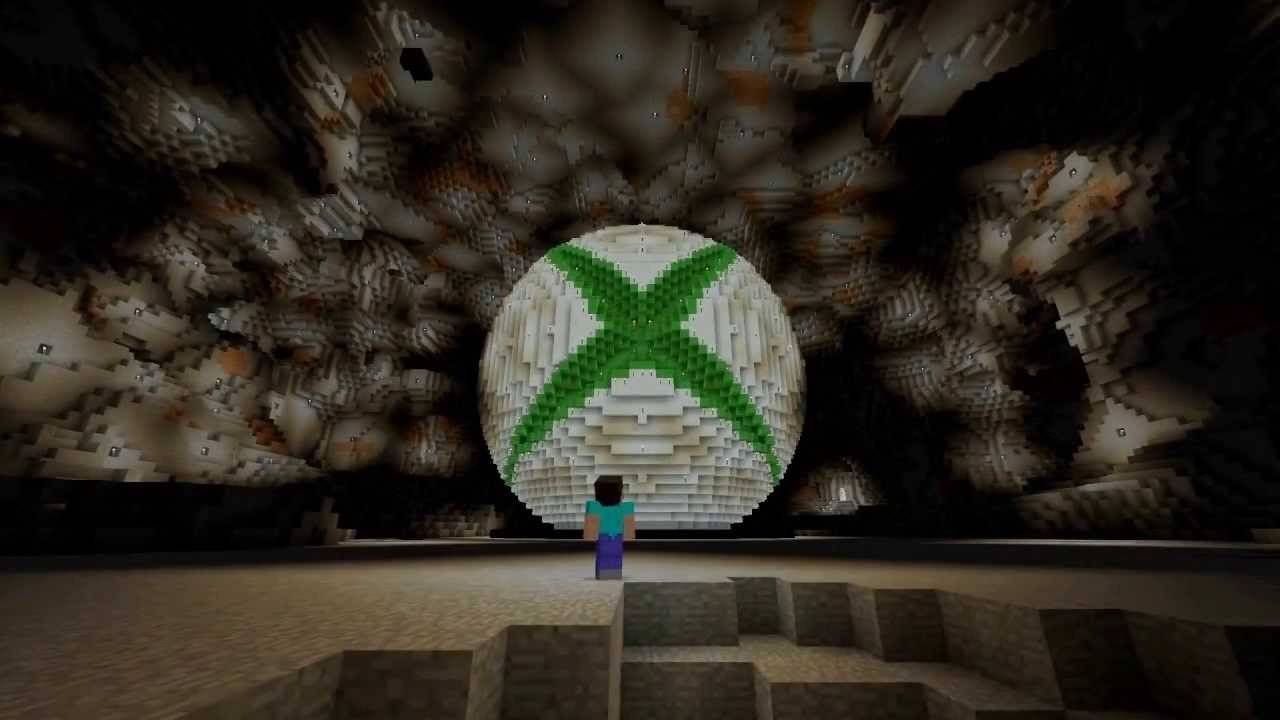 Image: youtube.com
Image: youtube.com
On Xbox consoles (Xbox 360, Xbox One, Xbox Series X/S), log in via the Microsoft Store after downloading and installing the game. Your Microsoft account syncs achievements and purchases. PlayStation 3, 4, and 5 players purchase and download Minecraft through the PlayStation Store. A Microsoft account is required for cross-platform play.
Mobile Devices (iOS, Android)
Purchase Minecraft through the App Store (iOS) or Google Play (Android). Log in with your Microsoft account after installation. The mobile version supports cross-platform play.
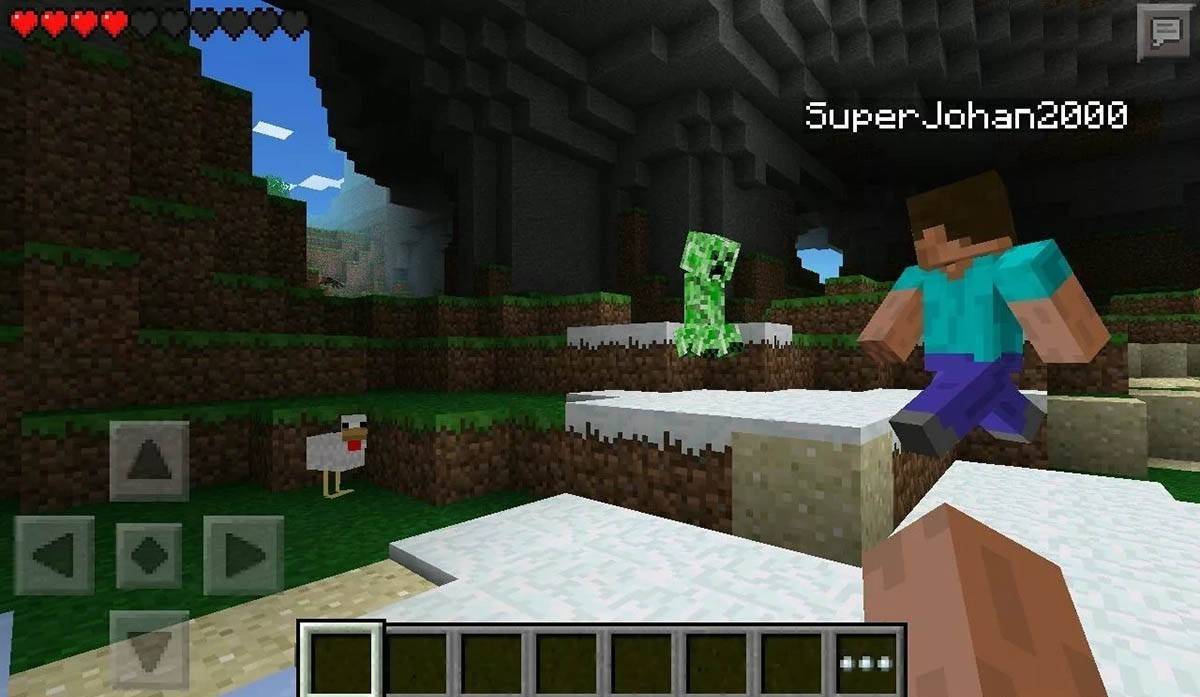 Image: storage.googleapis.com
Image: storage.googleapis.com
Bedrock Edition supports cross-platform play across all mentioned devices. Java Edition is PC-only and doesn't support cross-platform play.
How to Exit Minecraft
Use the in-game menu to exit. On PC, press Esc, then select "Save and Quit." On consoles, open the pause menu and select "Save and Quit," then exit via the console menu. On mobile, use the "Save and Quit" button in the game menu and close the app via your device's system menu.
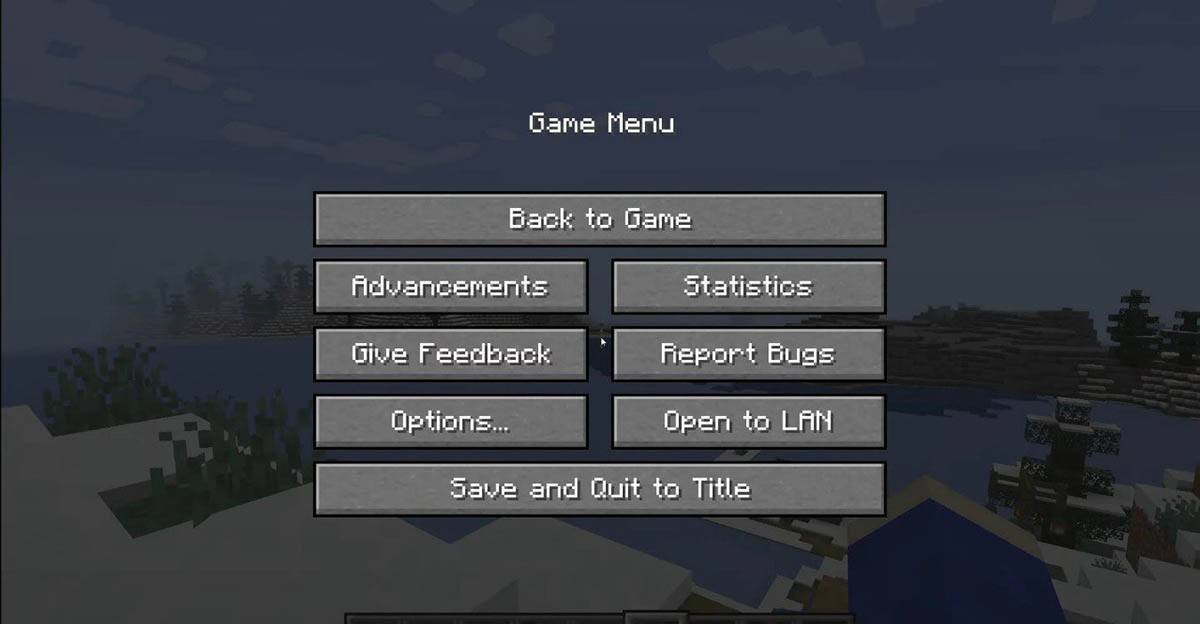 Image: tlauncher.org
Image: tlauncher.org
Enjoy your Minecraft adventures! Explore solo or team up with friends across various devices.
-
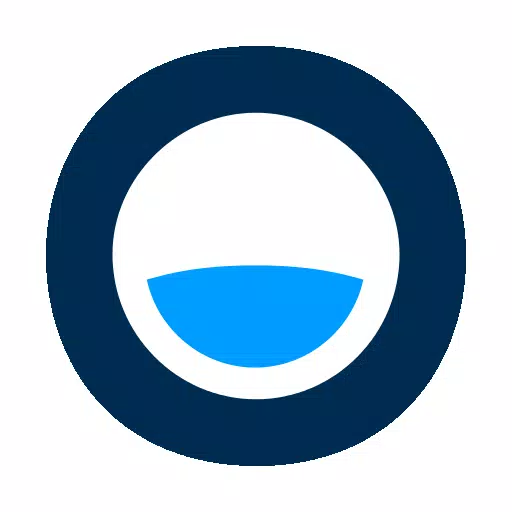 PokiYour Ultimate Online Gaming DestinationExplore the finest online games on Poki, the official app!Watch videos, pick your favorites, and prepare for endless fun.What's New in Version 1.0.3Updated on Aug 6, 2024Minor bug fixes and performance enhanceme
PokiYour Ultimate Online Gaming DestinationExplore the finest online games on Poki, the official app!Watch videos, pick your favorites, and prepare for endless fun.What's New in Version 1.0.3Updated on Aug 6, 2024Minor bug fixes and performance enhanceme -
 Super VPN Proxy - Proxy MasterSuperVPN Proxy MOD APK provides the ultimate solution to elevate your online experience. With access to global servers, you can bypass regional restrictions and unlock any content you wish. This app safeguards your privacy and security while deliveri
Super VPN Proxy - Proxy MasterSuperVPN Proxy MOD APK provides the ultimate solution to elevate your online experience. With access to global servers, you can bypass regional restrictions and unlock any content you wish. This app safeguards your privacy and security while deliveri -
 Nissan LEAF CanadaThe Nissan LEAF Canada app transforms your smartphone into a powerful command center for your electric vehicle. Designed specifically for Android and Wear OS users, this innovative application puts key vehicle controls right at your fingertips. Stay
Nissan LEAF CanadaThe Nissan LEAF Canada app transforms your smartphone into a powerful command center for your electric vehicle. Designed specifically for Android and Wear OS users, this innovative application puts key vehicle controls right at your fingertips. Stay -
 Xiangqi - Play and LearnEnjoy offline Xiangqi games against AI or challenge a friend in 2-player mode - perfect for sharpening strategic thinking.Xiangqi - Play and Learn offers balanced two-player battles on a traditional Chinese chessboard.Mastering Xiangqi demands strate
Xiangqi - Play and LearnEnjoy offline Xiangqi games against AI or challenge a friend in 2-player mode - perfect for sharpening strategic thinking.Xiangqi - Play and Learn offers balanced two-player battles on a traditional Chinese chessboard.Mastering Xiangqi demands strate -
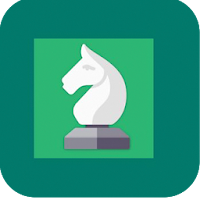 Play Chess Multiplayer-Chess Timer With FriendsWant to play chess with friends or face off against players worldwide? Play Chess Multiplayer - Chess Timer With Friends lets you challenge opponents from the US, UK, Germany, and many other countries anytime. Mark favorite rivals as friends for qui
Play Chess Multiplayer-Chess Timer With FriendsWant to play chess with friends or face off against players worldwide? Play Chess Multiplayer - Chess Timer With Friends lets you challenge opponents from the US, UK, Germany, and many other countries anytime. Mark favorite rivals as friends for qui -
 Hay - Live Video Chat & CallLooking for an exciting way to meet people and make global connections? Discover Hay - Live Video Chat & Call, your gateway to fun social interactions! Our app lets you engage through live video or text chats with diverse individuals worldwide. Cust
Hay - Live Video Chat & CallLooking for an exciting way to meet people and make global connections? Discover Hay - Live Video Chat & Call, your gateway to fun social interactions! Our app lets you engage through live video or text chats with diverse individuals worldwide. Cust
-
 Honkai: Star Rail Update Unveils Penacony Conclusion
Honkai: Star Rail Update Unveils Penacony Conclusion
-
 Marvel Rivals Season 1 Release Date Revealed
Marvel Rivals Season 1 Release Date Revealed
-
 Announcing Path of Exile 2: Guide to Sisters of Garukhan Expansion
Announcing Path of Exile 2: Guide to Sisters of Garukhan Expansion
-
 Sonic Racing: CrossWorlds Characters and Tracks Revealed for Upcoming Closed Network Test
Sonic Racing: CrossWorlds Characters and Tracks Revealed for Upcoming Closed Network Test
-
 Optimal Free Fire Settings for Headshot Mastery
Optimal Free Fire Settings for Headshot Mastery